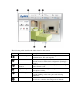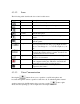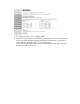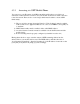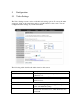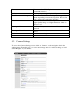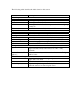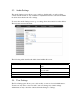User manual
4.3.1.2 Icons
The following table describes the icons found on this screen.
Icon Label Description
Fit to browser Resizes the live video pane to fit your browser window
Actual size Resizes the live video pane to the original size
Brightness Adjusts the camera’s brightness.
Microphone
Volume
Adjust microphone volume. Click the icon to mute the
built-in microphone
Setup Click the [Setup] button to access the settings for you
camera.
Speaker Volume Adjust speaker volume. Click this icon to mute the
built-in speaker
Snapshot Click the snapshot button to take a snapshot from live
view. A preview window will pop up. Right-click and
choose ‘Save Image As…’ to save the snapshot to your
PC.
Communicate Allows you to speak into your PC microphone and
broadcast through the camera’s speaker. See the Voice
Communication section for details.
Digital Out Triggers the alarm and siren connected to the Digital
Out port of your camera
Record Record live video by pressing the [Record] button. (If
your computer cannot play .mkv files, download and
install VLC media player from the internet.)
Open Open a file browser to search and playback video files
captured by the camera
4.3.1.3 Voice Communication
Pressing the button allows you to speak into your PC microphone and
broadcast through the camera’s speaker or audio line out. To talk through the external
speaker connected to the IP camera, place your cursor on the
button, right-
click, and select [Settings] to choose input device and input source.