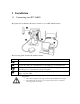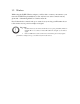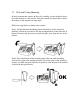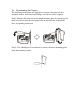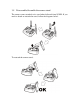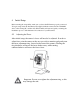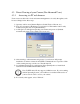User manual
4.3 Direct Viewing of your Camera (For Advanced Users)
4.3.1 Accessing via PC web browser
Users can access their video feeds and camera management tools easily through any web
browser. Simply follow these steps.
1) Open any web browser (Internet Explorer, Safari, Firefox, Chrome, etc.)
2) Type in your camera’s IP address (eg. 192.168.1.11. This number can be easily
found by using the eaZy set up Wizard utility)
3) A dialogue box will appear requesting a user name and password. (Default
username and password are ‘admin’ and ‘password’)
4) After entering a valid username and password, your browser will prompt
installation of camera software from ZyXEL Communications Corporation. Click
on the warning message, and choose to Install ActiveX
5) A confirmation dialogue box will appear. Select [Install] twice to install both
USActiveX.cab and IPCamClientActiveX.cab.
Note: ZyXEL ActiveX only supports 32-Bit browsers. If you’re running
a 64-bit Operating System, you’ll still have to run the 32-Bit version of
your browser in order to access your camera.
6) If a security alert appears, select “Unblock.”