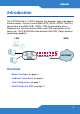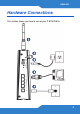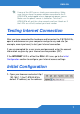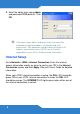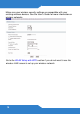P-870HN-51b 802.11n VDSL2 4-port Gateway Firmware v1.00 Edition 1, 9/2009 DEFAULT LOGIN DETAILS IP Address: http://192.168.1.1 Username: admin Password: 1234 www.zyxel.
Device Panels Antenna Power LED Power Switch Power Socket Ethernet LEDs 1-4 WPS/WLAN Button Reset Button WLAN/WPS LED DSL LED Internet LED Ethernet Ports 1-4 DSL Port 2
ENGLISH Introduction The P-870HN-51b is a VDSL2 gateway that provides super high-speed Internet access. You can have multiple ADSL (ADSL, ADSL2, ADSL2+) connections or multiple VDSL (VDSL, VDSL2) connections over a telephone line. You cannot have ADSL and VDSL connections at the same time. The P-870HN-51b also provides IEEE 802.11b/g/n wireless networking capability.
Before You Begin Make sure you have the following things before you set up your P870HN-51b. • Internet access - account information provided by your ISP, such as user name, password, and so on. • Internet Explorer 6.0 or later or Netscape Navigator 7.0 or later, with JavaScript enabled. See the User’s Guide for all configuration details including file sharing and setting up a shared printer. To read the User's Guide insert the CD that came in the box into your CD-ROM drive. A screen should pop up.
ENGLISH Hardware Connections This section shows you how to set up your P-870HN-51b.
1. Point the antenna up. 2. DSL: Use a telephone wire to connect this port to a telephone jack (or the DSL or MODEM jack on a splitter, if one is already installed). 3. ETHERNET 1-4: Use an Ethernet cable to connect a computer to this port for initial configuration and/or Internet access. 4. Use the power adaptor provided with your P-870HN-51b to connect an appropriate power source to this socket. 5. Push the power switch to the on position.
ENGLISH If none of the LED are on, check your connections. Make sure that you have the power adaptor connected to the P870HN-51b and plugged into an appropriate power source. Make sure the power source is turned on. Turn the P870HN-51b off, wait for a few seconds and turn it back on. If the LEDs are still off, contact your local vendor.
2. Enter the admin user name admin and password 1234 (default). Click OK. If the login screen does not display, make sure you allow web browser pop-up windows, JavaScripts and Java permissions. Your computer should also be set to get an IP address automatically from a DHCP server. See the appendices in your User's Guide for more information. Internet Setup Go to Network > WAN > Internet Connection.
ENGLISH If you cannot access the Internet and the INTERNET LED is off, make sure you enter the correct information in the WAN screens. If you are using a new Internet account, contact your ISP to make sure it is active. If you are trying to access the Internet wirelessly, make sure the wireless and security settings in your wireless client are the same as the settings in the P-870HN-51b.
Make sure your wireless security settings are compatible with your existing wireless devices. See the User's Guide for more information on wireless networks. Go to the WLAN Setup with WPS section if you do not want to use the wireless LAN screen to set up your wireless network.
ENGLISH WLAN Setup with WPS You can use Wi-Fi Protected Setup (WPS) to set up a secure wireless network and add wireless devices to your wireless network at the touch of a button. The other wireless devices must also support WPS. Look for the WPS/WLAN button on the rear panel of your device. 1. Place a WPS-enabled device within range of the P-870HN-51b. 2. Press the WPS/WLAN button on the P-870HN-51b for five seconds. Press the WPS button on another WPS-enabled device.
How to View a Product’s Certification(s) 1. Go to www.zyxel.com. 2. Select your product from the drop-down list box on the ZyXEL home page to go to that product's page. 3. Select the certification you wish to view from this page.