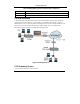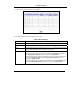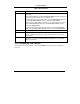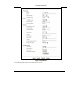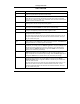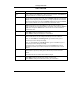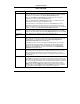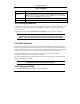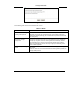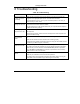- ZyXEL Wireless LAN Router Compact Guide
Prestige 652H/HW
35
6 Troubleshooting
Table 12 Troubleshooting
PROBLEM CORRECTIVE ACTION
None of the LEDs turn
on when you turn on
the Prestige.
Make sure that you have the correct power adapter connected to the Prestige and
plugged in to an appropriate power source. Check all cable connections.
If the LEDs still do not turn on, you may have a hardware problem. In this case, you
should contact your local vendor.
Cannot access the
Prestige from the LAN.
Check the cable connection between the Prestige and your computer or hub. Refer to
the Rear Panel Connections section for details.
Ping the Prestige from a LAN computer. Make sure your computer Ethernet adapter is
installed and functioning properly.
Cannot ping any
computer on the LAN.
If the LAN LEDs are all off, check the cable connections between the Prestige and your
LAN computers.
Verify that the IP address, subnet mask of the Prestige and the LAN computers are in
the same IP address range.
Cannot ping any
computer on the
WLAN
Make sure the wireless card is properly inserted in the Prestige and the WLAN LED is
on.
Make sure the wireless card on the wireless client is working properly.
Check that both the Prestige and wireless client(s) are using the same ESSID, channel
and WEP keys (if WEP encryption is activated).
Cannot get a WAN IP
address from the ISP.
Check your Encapsulation, Multiplex and VPI/VCI settings (refer to section 4.3).
You need a user name and password if you’re using PPPoE or PPPoA encapsulation.
Make sure that you have entered the correct Service Name (PPPoE encapsulation
only), User Name and Password (the username and password are case sensitive).
Refer to section 4.3 for more information.
Cannot access the
Internet.
Verify the Internet connection settings in the WAN screen.
Make sure you entered the correct user name and password.
For wireless clients, check that both the Prestige and wireless client(s) are using the
same ESSID, channel and WEP keys (if WEP encryption is activated).