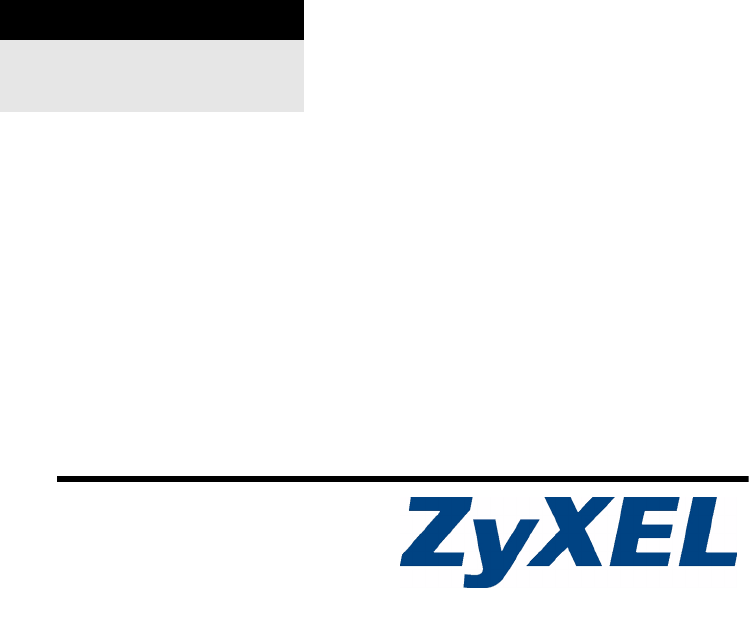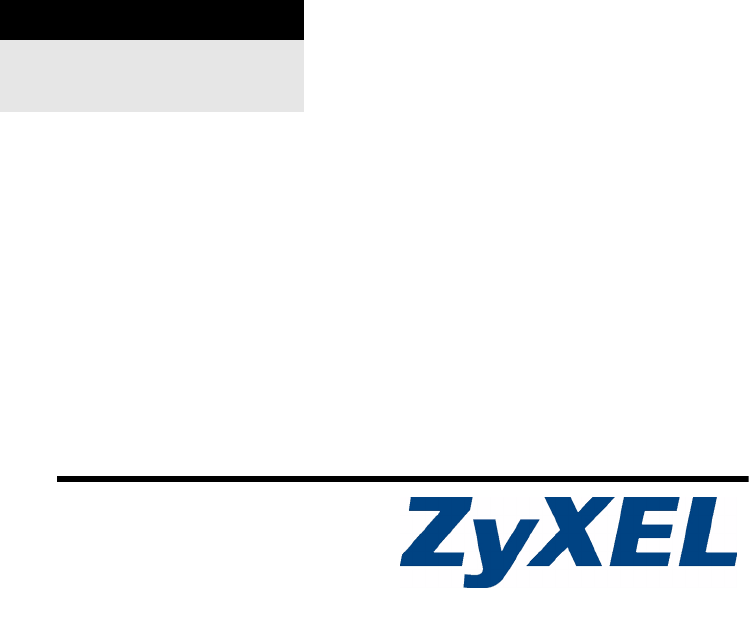P-660W-Tx v2 ADSL Router over POTS/ISDN Quick Start Guide Version 3.40 03/2008 Edition 1 DEFAULT LOGIN IP Address http://192.168.1.1 Password 1234 Copyright © 2008. All rights reserved.
P-660W-Tx v2 Quick Start Guide Overview The P-660W-Tx v2 lets you: • Set up a wireless network with IEEE 802.1b and IEEE 802.1g capability • Set up a DSL connection to the Internet without the need for a modem • Set up advanced router features, including a firewall and wireless security. Internet Follow these steps to set up a DSL connection to the Internet and a wireless network using the P-660W-Tx v2.
P-660W-Tx v2 Quick Start Guide 1 Set Up Your Hardware POWER 1 ON/OFF ETHERNET RESET DSL 5 2 4 3 1 Antenna: Point the antenna upwards (perpendicular to the ground). 2 DSL: Connect the P-660W-Tx v2 to a telephone jack using a telephone wire. 3 ETHERNET: Use an Ethernet cable to connect the Ethernet port on your computer to the Ethernet port on the P-660W-Tx v2.
P-660W-Tx v2 Quick Start Guide Look at the LEDs (lights) The DSL light blinks and then stays on when a DSL connection is detected. The ETHERNET light turns on if your computer is properly connected to the P-660W-Tx v2 using the Ethernet cable. When you connect the power, the POWER light blinks and stays on once the device is ready. VCheck your connections if the POWER or ETHERNET light does not turn on.
P-660W-Tx v2 Quick Start Guide 2.2 Set up Internet Access with the Connection Wizard If Zero Configuration does not detect your Internet access settings, use the Connection Wizard to set up Internet Access. Access the P-660W-Tx v2’s web configurator so you can use the Wizard. (The web configurator is the P-660W-Tx v2’s software interface that lets you configure settings on the P-660W-Tx v2.) 2.2.1 Access the Connection Wizard 1 Launch a web browser such as Internet Explorer. Enter http://192.168.1.
P-660W-Tx v2 Quick Start Guide 2.2.2 Configure Internet Access and Local Network Settings with the Connection Wizard Use the Connection Wizard to set up access to the Internet through your ISP. These are your WAN (wide area network) settings. Then use the Connection Wizard to set up the connection from your computer to the P-660W-Tx v2. These are your LAN (local area network) settings. " Enter the Internet access information given to you by your ISP exactly in each wizard screen.
P-660W-Tx v2 Quick Start Guide 3 Check your WAN and LAN settings in the screen that appears. Click Save Settings. Go to step 9 of this section. Routing • If you selected Routing in step 1 of this section, one of the following four screens appears depending on the Encapsulation you chose in step 1 of this section. • PPPoA, PPPoE: Type your User Name and Password. • PPPoE, PPPoA, ENET: Select Obtain an IP Address Automatically if your ISP (Internet Service Provider) assigns IP addresses automatically.
P-660W-Tx v2 Quick Start Guide 5 Check your WAN and LAN settings in the screen that appears. Click Change LAN Configuration to configure the P-660W-Tx v2 for your local area network (LAN) and go to step 6 of this section. • Otherwise click Save Settings and go to step 9 of this section. 6 If you clicked Change LAN Configuration, the following screen appears. • Type the IP address and subnet mask for the P660W-Tx v2 on your LAN.
P-660W-Tx v2 Quick Start Guide 9 The P-660W-Tx v2 automatically tests the connection to the computer(s) connected to the LAN port. To test the connection from the P-660W-Tx v2 to the ISP, click Start Diagnose. Otherwise click Return to Main Menu to go back to the main screen. V If the P-660W-Tx v2 cannot connect to the Internet, check the Internet connection settings in the wizard. Make sure you entered the correct user name and password if you are using PPPoE or PPPoA. 10 Congratulations.
P-660W-Tx v2 Quick Start Guide 2 Click Wireless. 3 Select Enable Wireless LAN. 4 ESSID: Type the name (up to 32 characters) you want to give to your wireless network. 5 Channel ID: Change the Channel ID from the default if interference is a problem on your network. 6 Security Mode: Select the strongest Security Mode that devices on your wireless network support. WPA2-PSK is a good choice for a home network.
P-660W-Tx v2 Quick Start Guide 2 Select the ESSID name you gave the P660W-Tx v2 and click Connect. (The ESSID used here is an example.) 3 If you have set up wireless security, you are prompted to enter a password. Enter the PreShared Key you set up in the previous section and click Connect. 4 If you connected successfully, a message similar to the following displays.