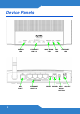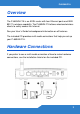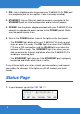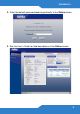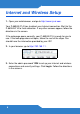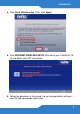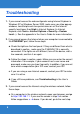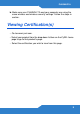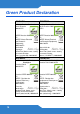P-660HN-F1A 802.11n Wireless ADSL2+ 4-port Gateway Version 3.70 Edition 1, 01/2010 DEFAULT LOGIN DETAILS IP Address: http://192.168.1.1 Admin Password: 1234 User Password: user www.zyxel.
Device Panels 2 POWER LED ETHERNET LED 1-4 DSL PORT ETHERNET PORT1-4 WPS/WLAN LED DSL LED RESET POWER INTERNET LED WPS ON/OFF WLAN BUTTON
P-660HN-F1A Overview The P-660HN-F1A is an ADSL router with four Ethernet ports and IEEE 802.11n wireless capability. The P-660HN-F1A allows wired and wireless clients to safely access the Internet. See your User’s Guide for background information on all features. The included CD provides multi-media animations that help you set up your P-660HN-F1A. Hardware Connections If you prefer to see a multi-media animation of how to make hardware connections, see the installation tutorial on the included CD.
1. DSL: Use a telephone wire to connect your P-660HN-F1A’s DSL port to a telephone jack (or to a splitter, if one is already installed). 2. ETHERNET: Use an Ethernet cable to connect a computer to the ETHERNET port for initial configuration and/or Internet access. 3. POWER: Use the power adaptor provided with your P-660HN-F1A to connect an appropriate power source to the POWER socket. Make sure the power source is on. 4. Push in the POWER button. Look at the lights on the front panel.
P-660HN-F1A 2. Enter the default password user to go directly to the Status screen. 3. See the User’s Guide for field descriptions of the Status screen.
Internet and Wireless Setup 1. Open your web browser, and go to http://www.zyxel.com. Your P-660HN-F1A tries to detect your Internet connection. Wait for the P-660HN-F1A to finish detection. If any other screens appear, follow the directions in the screen. If the web page opens correctly, your P-660HN-F1A is ready for you to use. If the web page does not open, follow the rest of the steps. You should have the information provided by your ISP. 2. In your browser, go to http://192.168.1.1. 3.
P-660HN-F1A 4. Click Go to Wizard setup. Then, click Apply. 5. Click INTERNET/WIRELESS SETUP. Wait while your P-660HN-F1A tries to detect your DSL connection. 6. Follow the directions in the wizard. Do not change default settings if your ISP did not provide information.
Troubleshooting 1. If you cannot access the web configurator using Internet Explorer in Windows XP or Windows Server 2003, make sure you allow pop-up windows, JavaScripts and Java permissions or set the Internet security level lower than High in Internet Explorer (in Internet Explorer, click Tools > Internet Options > Security > Custom Level...). See the appendix in the User’s Guide for more information. 2.
P-660HN-F1A b. Make sure your P-660HN-F1A and your computer are using the same wireless and wireless security settings. Follow the steps in section . Viewing Certification(s) • Go to www.zyxel.com. • Select your product from the drop-down list box on the ZyXEL home page to go to that product's page. • Select the certification you wish to view from this page.
Green Product Declaration ENGLISH Green Product Declaration RoHS Directive 2002/95/EC Green Product Declaration RoHS Directive 2002/ 95/EC WEEE Directive 2002/96/ EC (WEEE: Waste Electrical and Electronic Equipment) 2003/108/EC WEEE Directive 2002/96/ EC (WEEE: Waste Electrical and Electronic Equipment) 2003/108/EC Declaration Signature: Name/Title: Martin Chao / Quality Assurance Director Date (yyyy/mm/dd): 2008/06/05 Unterschrift des Erklärenden: Name/Titel: Martin Chao / Quality Assurance Director D
P-660HN-F1A ITALIANO NEDERLANDS Dichiarazione Green Product Direttiva RoHS 2002/ 95/CE Productmilieuverklaring RoHS-richtlijn 2002/ 95/EC Direttiva RAEE 2002/96/ CE (RAEE: Rifiuti di Apparecchiature Elettriche ed Elettroniche) 2003/108/CE AEEA-richtlijn 2002/96/ EC (AEEA: Afgedankte Elektrische en Elektronische Apparaten) 2003/108/EC Firma dichiarazione: Nome/titolo: Martin Chao / Quality Assurance Director Data (aaaa/mm/gg): 2008/06/05 Verklaringshan dtekening: Naam/titel: Martin Chao / Quality Ass