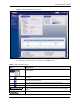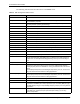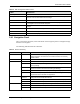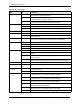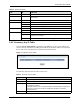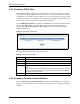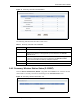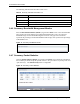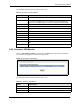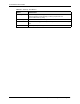Wireless Firewall Router User's Guide
P-335 Series User’s Guide
Chapter 2 Introducing the Web Configurator 52
2.4.1 Navigation Panel
After you enter the password, use the sub-menus on the navigation panel to configure Prestige
features. The navigation
The following table describes the sub-menus.
Summary
Any IP Table Use this screen to view a list of IP addresses and MAC addresses of computers,
which are not in the same subnet as the Prestige.
DHCP Table Use this screen to view current DHCP client information.
Parental Control Statistics Use this screen to view a record of attempted entries to web pages or actual entries
to web pages from a list of website categories.
WLAN Station Status Use this screen to view the wireless stations that are currently associated to the
Prestige.
BW MGNT Monitor Use this screen to view the Prestige’s bandwidth usage andallotments.
Packet Statistics Use this screen to view port status and packet specific statistics.
VPN Monitor Use this screen to display active VPN connections.
Table 3 Web Configurator Status Screen
LABEL DESCRIPTION
Table 4 Screens Summary
LINK TAB FUNCTION
Status This screen shows the Prestige’s general device, system and interface
status information. Use this screen to access the wizard, and summary
statistics tables.
Network
Wireless LAN General Use this screen to configure wireless LAN.
OTIST This screen allows you to assign wireless clients the Prestige’s wireless
security settings.
MAC Filter Use the MAC filter screen to configure the Prestige to block access to
devices or block the devices from accessing the Prestige.
Advanced This screen allows you to configure your Prestige roaming capabilities.
QoS WMM QoS allows you to prioritize wireless traffic according to the delivery
requirements of the individual and applications.
WAN Internet
Connection
This screen allows you to configure ISP parameters, WAN IP address
assignment and the WAN MAC address.
Advanced Use this screen to configure DNS servers and other advanced properties.
Traffic Redirect Use this screen to configure your traffic redirect properties and parameters.
LAN IP Use this screen to configure LAN settings.
IP Alias Use this screen to partition your LAN interface into subnets.
Advanced Use this screen to enable Any IP and other advanced properties.