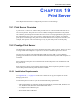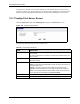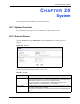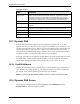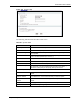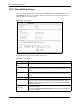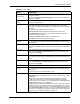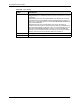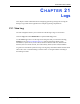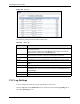Wireless Firewall Router User's Guide
P-335 Series User’s Guide
245 Chapter 20 System
20.5 Time Setting Screen
To change your Prestige’s time and date, click the System link under Maintenance and the
Time Setting tab. The screen appears as shown. Use this screen to configure the Prestige’s
time based on your local time zone.
Figure 131 Time Setting
The following table describes the labels in this screen.
Table 100 Time Setting
LABEL DESCRIPTION
Current Time and
Date
Current Time This field displays the time of your Prestige.
Each time you reload this page, the Prestige synchronizes the time with the time
server.
Current Date This field displays the date of your Prestige.
Each time you reload this page, the Prestige synchronizes the date with the time
server.
Time and Date Setup
Manual Select this radio button to enter the time and date manually. If you configure a
new time and date, Time Zone and Daylight Saving at the same time, the new
time and date you entered has priority and the Time Zone and Daylight Saving
settings do not affect it.
New Time
(hh:mm:ss)
This field displays the last updated time from the time server or the last time
configured manually.
When you set Time and Date Setup to Manual, enter the new time in this field
and then click Apply.