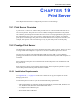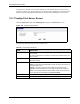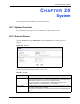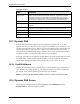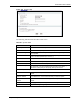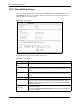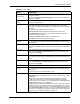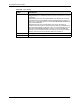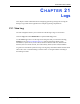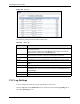Wireless Firewall Router User's Guide
P-335 Series User’s Guide
243 Chapter 20 System
20.3 Dynamic DNS
Dynamic DNS allows you to update your current dynamic IP address with one or many
dynamic DNS services so that anyone can contact you (in NetMeeting, CU-SeeMe, etc.). You
can also access your FTP server or Web site on your own computer using a domain name (for
instance myhost.dhs.org, where myhost is a name of your choice) that will never change
instead of using an IP address that changes each time you reconnect. Your friends or relatives
will always be able to call you even if they don't know your IP address.
First of all, you need to have registered a dynamic DNS account with www.dyndns.org. This is
for people with a dynamic IP from their ISP or DHCP server that would still like to have a
domain name. The Dynamic DNS service provider will give you a password or key.
20.3.1 DynDNS Wildcard
Enabling the wildcard feature for your host causes *.yourhost.dyndns.org to be aliased to the
same IP address as yourhost.dyndns.org. This feature is useful if you want to be able to use,
for example, www.yourhost.dyndns.org and still reach your hostname.
Note: If you have a private WAN IP address, then you cannot use Dynamic DNS.
20.4 Dynamic DNS Screen
To change your Prestige’s DDNS, click the System link under Maintenance and the
Dynamic DNS tab. The screen appears as shown.
Administrator
Inactivity Timer
Type how many minutes a management session (either via the web configurator
or SMT) can be left idle before the session times out. The default is 5 minutes.
After it times out you have to log in with your password again. Very long idle
timeouts may have security risks. A value of "0" means a management session
never times out, no matter how long it has been left idle (not recommended).
Password Setup Change your Prestige’s password (recommended) using the fields as shown.
Old Password Type the default password or the existing password you use to access the system
in this field.
New Password Type your new system password (up to 30 characters). Note that as you type a
password, the screen displays an asterisk (*) for each character you type.
Retype to Confirm Type the new password again in this field.
Apply Click Apply to save your changes back to the Prestige.
Reset Click Reset to begin configuring this screen afresh.
Table 98 General
LABEL DESCRIPTION