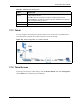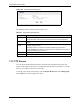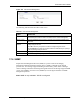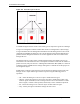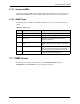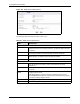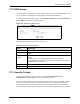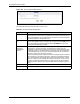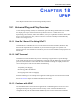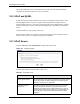Wireless Firewall Router User's Guide
P-335 Series User’s Guide
221 Chapter 17 Remote Management Screens
Figure 121 Telnet Remote Management
The following table describes the labels in this screen.
Table 90 Telnet Remote Management
LABEL DESCRIPTION
Server Port You may change the server port number for a service if needed, however you must
use the same port number in order to use that service for remote management.
Server Access Select the interface(s) through which a computer may access the Prestige using this
service.
Secured Client IP
Address
A secured client is a “trusted” computer that is allowed to communicate with the
Prestige using this service.
Select All to allow any computer to access the Prestige using this service.
Choose Selected to just allow the computer with the IP address that you specify to
access the Prestige using this service.
Apply Click Apply to save your customized settings and exit this screen.
Reset Click Reset to begin configuring this screen afresh.
17.5 FTP Screen
You can upload and download the Prestige’s firmware and configuration files using FTP,
please see the chapter on firmware and configuration file maintenance for details. To use this
feature, your computer must have an FTP client.
To change your Prestige’s FTP settings, click the Remote MGMT link under Management,
and the FTP tab. The screen appears as shown.