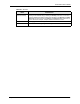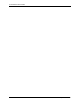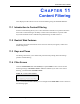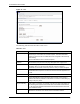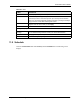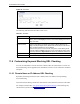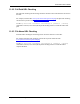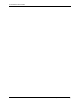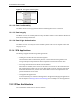Wireless Firewall Router User's Guide
P-335 Series User’s Guide
155 Chapter 11 Content Filtering
Figure 80 Schedule
The following table describes the labels in this screen.
Table 65 Schedule
LABEL DESCRIPTION
Day to Block Select check boxes for the days that you want the Prestige to perform content
filtering. Select the Everyday check box to have content filtering turned on all
days of the week.
Time of Day to Block
(24-Hour Format)
Time of Day to Block allows the administrator to define during which time
periods content filtering is enabled. Time of Day to Block restrictions only
apply to the keywords (see above). Restrict web server data, such as ActiveX,
Java, Cookies and Web Proxy are not affected.
Enter the time period, in 24-hour format, during which content filtering will be
enforced. Select the All Day check box to have content filtering always active
on the days selected in Day to Block with time of day limitations not enforced.
Apply Click Apply to save your customized settings and exit this screen.
Reset Click Reset to begin configuring this screen afresh
11.6 Customizing Keyword Blocking URL Checking
You can use commands to set how much of a website’s URL the content filter is to check for
keyword blocking. See the appendices for information on how to access and use the command
interpreter.
11.6.1 Domain Name or IP Address URL Checking
By default, the Prestige checks the URL’s domain name or IP address when performing
keyword blocking.
This means that the Prestige checks the characters that come before the first slash in the URL.
For example, with the URL www.zyxel.com.tw/news/pressroom.php, content filtering only
searches for keywords within
www.zyxel.com.tw.