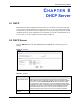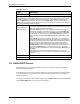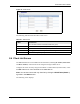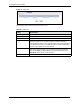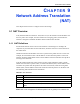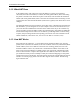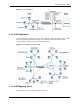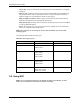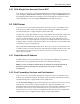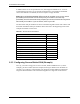Wireless Firewall Router User's Guide
P-335 Series User’s Guide
131 Chapter 8 DHCP Server
8.3 Static DHCP Screen
This table allows you to assign IP addresses on the LAN to specific individual computers
based on their MAC addresses.
Every Ethernet device has a unique MAC (Media Access Control) address. The MAC address
is assigned at the factory and consists of six pairs of hexadecimal characters, for example,
00:A0:C5:00:00:02.
To change your Prestige’s Static DHCP settings, click the DHCP Server link under Network
and the Static DHCP tab. The following screen displays.
Pool Size This field specifies the size, or count of the IP address pool.
DNS Servers Assigned by DHCP Server
The Prestige passes a DNS (Domain Name System) server IP address (in the order you specify here)
to the DHCP clients. The Prestige only passes this information to the LAN DHCP clients when you
select the DHCP Server check box. When you clear the DHCP Server check box, DHCP service is
disabled and you must have another DHCP sever on your LAN, or else the computers must have their
DNS server addresses manually configured.
First DNS Server
Second DNS Server
Third DNS Server
Select From ISP if your ISP dynamically assigns DNS server information (and
the Prestige's WAN IP address). The field to the right displays the (read-only)
DNS server IP address that the ISP assigns.
Select User-Defined if you have the IP address of a DNS server. Enter the
DNS server's IP address in the field to the right. If you chose User-Defined,
but leave the IP address set to 0.0.0.0, User-Defined changes to None after
you click Apply. If you set a second choice to User-Defined, and enter the
same IP address, the second User-Defined changes to None after you click
Apply.
Select DNS Relay to have the Prestige act as a DNS proxy. The Prestige's
LAN IP address displays in the field to the right (read-only). The Prestige tells
the DHCP clients on the LAN that the Prestige itself is the DNS server. When a
computer on the LAN sends a DNS query to the Prestige, the Prestige
forwards the query to the Prestige's system DNS server (configured in the
SYSTEM General screen) and relays the response back to the computer. You
can only select DNS Relay for one of the three servers; if you select DNS
Relay for a second or third DNS server, that choice changes to None after you
click Apply.
Select None if you do not want to configure DNS servers. If you do not
configure a DNS server, you must know the IP address of a computer in order
to access it.
Apply Click Apply to save your changes back to the Prestige.
Reset Click Reset to begin configuring this screen afresh.
Table 52 General
LABEL DESCRIPTION