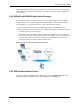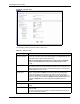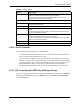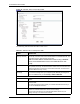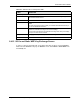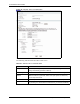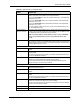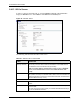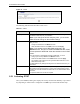Wireless Firewall Router User's Guide
P-335 Series User’s Guide
99 Chapter 5 Wireless LAN (P-335WT)
Figure 47 OTIST
The following table describes the labels in this screen.
Table 37 OTIST
LABEL DESCRIPTION
Setup Key Type an OTIST Setup Key of exactly eight ASCII characters in length.
The default OTIST setup key is "01234567".
Note: If you change the OTIST setup key here, you must also
make the same change on the wireless client(s).
Yes! If you want to configure your own WPA-PSK and have OTIST use that WPA-
PSK, you must:
• Configure a WPA-PSK in the Wireless screen.
• Clear the Yes! checkbox in the OTIST screen and click Apply.
Note: If you already have a WPA-PSK configured in the
Wireless screen, and you run OTIST with Yes! selected, OTIST
will not replace the WPA-PSK. Clear the checkbox in the OTIST
screen.
If you want OTIST to automatically generate a WPA-PSK, you must:
• Change your security to None in the Wireless screen.
• Select the the Yes! checkbox in the OTIST screen and click Apply.
• The wireless screen displays an auto generated WPA-PSK and is now in
WPA-PSK security mode.
The WPA-PSK security settings are assigned to the wireless client when you
start OTIST.
Start Click Start to encrypt the wireless security data using the setup key and have
the Prestige set the wireless station to use the same wireless settings as the
Prestige. You must also activate and start OTIST on the wireless station at the
same time.
The process takes three minutes to complete.
5.5.1 Activating OTIST
After you click Start, a dialog box displays the security mode and the WEP key or pre-shared
key depending on which mode is configured. Click OK to proceed with the OTIST setup.