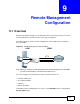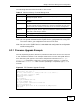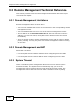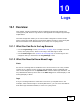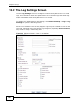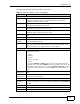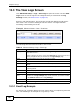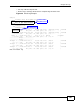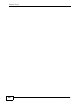Cable Router User's Guide
Table Of Contents
- P-2900-4HB
- Introduction and Configuration
- Advanced Setup
- Maintenance and Troubleshooting
- Product Specification, Appendices and Index
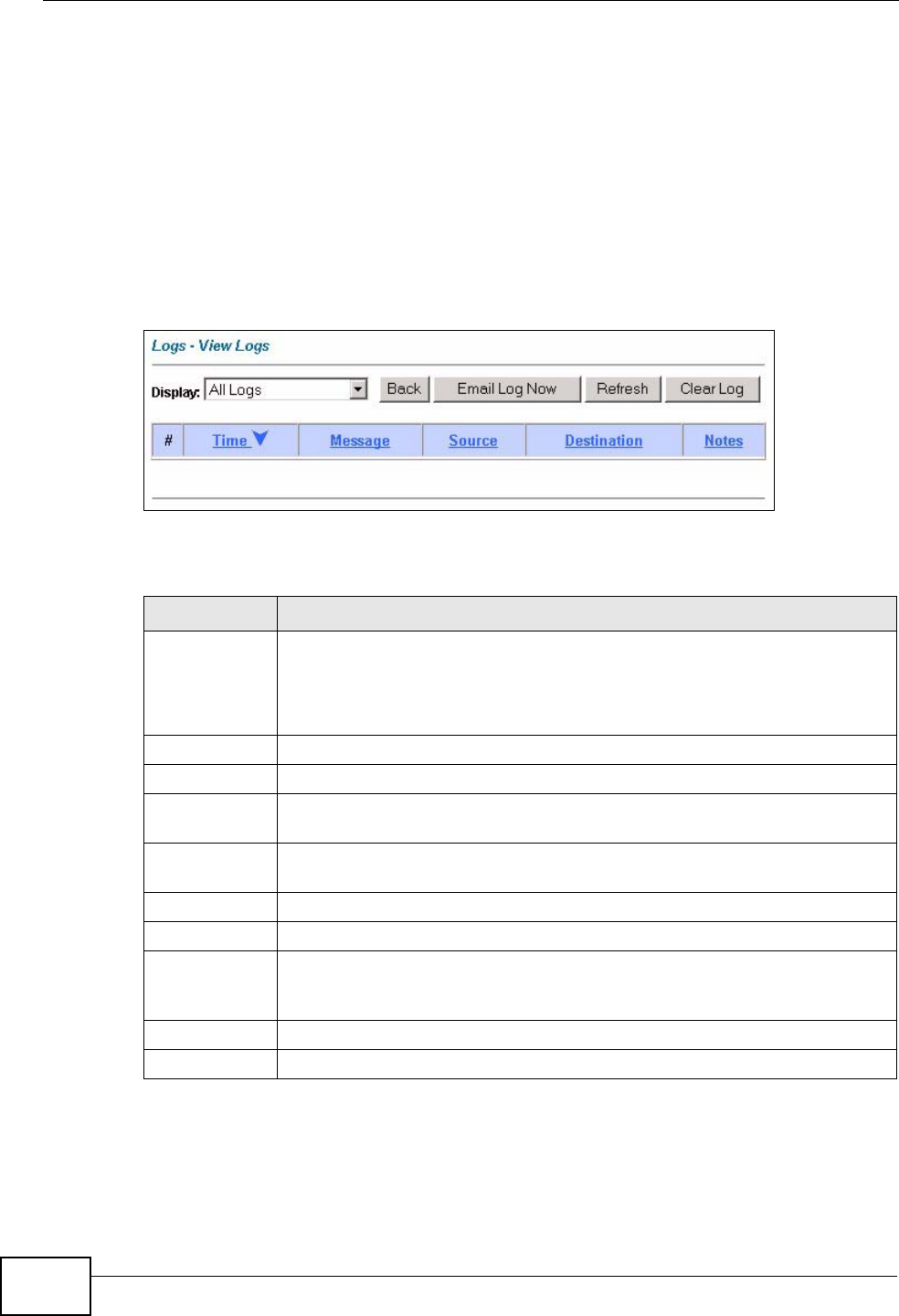
Chapter 10 Logs
P-2900-4HB User’s Guide
78
10.3 The View Logs Screen
Click Advanced Setup > Logs > View Logs to open the screen. Use the View
Logs screen to see the logs for the categories that you selected in the Log
Settings screen (see Section 10.2 on page 76).
Entries in red indicate alerts. The log wraps around and deletes the old entries
after it fills. Click a column heading to sort the entries. A triangle indicates
ascending or descending sort order.
Figure 27 Advanced Setup > Logs > View Logs
The following table describes the fields in this screen.
10.3.1 Email Log Example
An "End of Log" message displays for each mail in which a complete log has been
sent. The following is an example of a log sent by e-mail.
Table 19 Advanced Setup > Logs > View Logs
LABEL DESCRIPTION
Display The categories that you select in the Log Settings screen display in the
drop-down list box.
Select a category of logs to view; select All Logs to view logs from all of
the log categories that you selected in the Log Settings page.
Time This field displays the time the log was recorded.
Message This field states the reason for the log.
Source This field lists the source IP address and the port number of the incoming
packet.
Destination This field lists the destination IP address and the port number of the
incoming packet.
Notes This field displays additional information about the log entry.
Back Click Back to return to the previous screen
Email Log
Now
Click Email Log Now to send the log screen to the e-mail address
specified in the Log Settings page (make sure that you have first filled
in the Address Info fields in Log Settings).
Refresh Click Refresh to renew the log screen.
Clear Log Click Clear Log to delete all the logs.