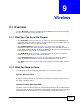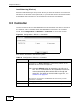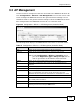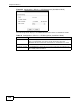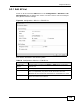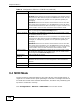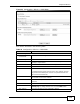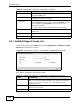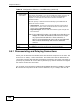user manual
Chapter 9 Wireless
NWA3000-N Series User’s Guide
113
9.3 AP Management
Use this screen to manage all of the APs connected to the NWA3000-N series AP.
Click Configuration > Wireless > AP Management to access this screen. This
screen manages the NWA3000-N series AP’s general wireless settings if it is in
standalone mode or the general wireless settings of all of the NWA3000-N series
AP’s managed APs if the NWA3000-N series AP is in controller mode.
Figure 44 Configuration > Wireless > AP Management (Controller Mode)
The following fields display if the NNWA3000-N series AP is in controller mode.
Table 37 Configuration > Wireless > AP Management (Controller Mode)
LABEL DESCRIPTION
Edit Select an AP and click this button to edit its properties.
Remove Select an AP and click this button to remove it from the list.
Note: If in the Configuration > Wireless > Controller screen
you set the Registration Type to Always Accept, then as
soon as you remove an AP from this list it reconnects.
Reboot Select an AP and click this button to force it to restart.
# This field is a sequential value, and it is not associated with any
interface.
IP Address This field displays the IP address of the AP.
MAC This field displays the MAC address of the AP.
Model This field displays the AP’s hardware model information. It displays
“N/A” (not applicable) only when the AP disconnects from the
NWA3000-N series AP and the information is unavailable as a result.
R1 Mode / Profile This field displays the AP or MON profile for Radio 1.
R2 Mode / Profile If the NWA3000-N series AP has a second radio this field displays the
AP or MON profile for Radio 2.
Mgnt. VLAN ID This field displays the ID of the AP’s management VLAN.
Description This field displays the AP’s description, which you can configure by
selecting the AP and clicking the Edit button.