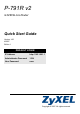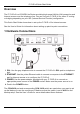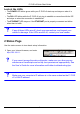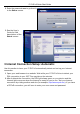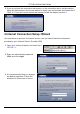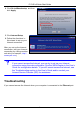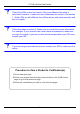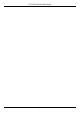P-791R v2 G.SHDSL.bis Router Quick Start Guide Version 1.00 4/2007 Edition 1 DEFAULT LOGIN IP Address http://192.168.1.1 Administrator Password 1234 User Password user Copyright © 2007. All rights reserved.
P-791R v2 Quick Start Guide Overview The P-791R v2 is a G.SHDSL.bis Router providing high-speed LAN-to-LAN connection and Internet access over the telephone line. You can use your P-791R v2 for either IP routing or bridging depending on your ISP (Internet Service Provider) configuration. This Quick Start Guide shows how to set up the P-791R v2 for Internet access. See the User’s Guide for information about setting up point-to-point connections.
P-791R v2 Quick Start Guide Look at the LEDs • The POWER LED blinks green while your P-791R v2 starts up and stays on when it is ready. • The DSL LED blinks while the P-791R v2 is trying to establish a connection with the ISP and stays on when the connection is established. • The ETHERNET LED stays on if the ETHERNET port is properly connected and blinks when there is traffic. V If any of these LEDs are off, check your connections, and inspect your cables for damage.
P-791R v2 Quick Start Guide 2 Enter the password user to go directly to the Status screen. 3 See the User’s Guide for field descriptions of the Status screen. 3 Internet Connection Setup: Automatic Use this section to have your P-791R v2 automatically detect and set up your Internet connection. 1 Open your web browser to a website. Wait while your P-791R v2 tries to detect your DSL connection to your ISP. This may take a few minutes.
P-791R v2 Quick Start Guide 3 If you do not see the connection test screen, or the connection test is not successful, follow the instructions in the screen below, or check your connections and restart the P791R v2. If you still cannot access the Internet, follow the steps in section 4. 4 Internet Connection Setup: Wizard You must have an account for Internet access, and you should have the information provided by your Internet Service Provider (ISP). 1 Open your Internet browser, and enter http:// 192.168.
P-791R v2 Quick Start Guide 4 Click Go to Wizard setup, and then click Apply. 5 Click Internet Setup. 6 Follow the directions in this wizard to set up your Internet connection. After you set up the Internet connection, test your Internet connection by visiting another web site (for example, http:// www.zyxel.com). V If you cannot access the Internet, you can try to set up your Internet connection using the web configurator. See the WAN chapter in the User’s Guide for configuration details.
P-791R v2 Quick Start Guide V V V Check the LEDs on the front panel. If they are different from what is described in section 1, make sure the connections are correct. (See section 1.) If the LEDs are still different, turn off the device, wait a few seconds, and turn it on again. Follow the steps in section 4. Make sure you enter the correct information. For example, if your account has a user name and password, make sure you type it correctly.
P-791R v2 Quick Start Guide 8