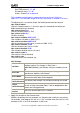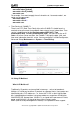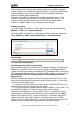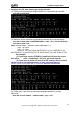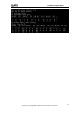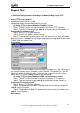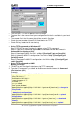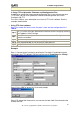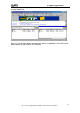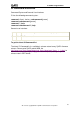User`s manual
P-660R-F1 Support Notes
56
All contents copyright © 2011 ZyXEL Communications Corporation.
firmware
2. Using FTP to Upload the Firmware and Configuration Files
In addition to upload the firmware and configuration file via the console port and
TFTP client, you can also upload the firmware and configuration files to the
Prestige using FTP.
To use this feature, your workstation must have a FTP client software. See the
example shown below.
Using FTP client software
Note: The remote file name for the firmware is 'ras' and the configuration file is
'rom-0'.
Step 1
Use FTP client from your workstation to connect to the Prestige by entering
the IP address of the Prestige.
Step2
Press 'Enter' key to ignore the username, because the Prestige does not
check the username.
Step 3
Enter the CLI password as the FTP login password, the default is 'admin'.
Step 4
Enter command 'bin' to set the transfer type to binary.
Step 5
Use 'put' command to transfer the file to the Prestige.
Example:
Step 1: Connect to the Prestige by entering the Prestige's IP and Administrator
password in the FTP software. Set the transfer type to 'Auto-Detect' or 'Binary'.
Step 2: Press 'OK' to ignore the 'Username' prompt.
Step 3: To upload the firmware file, we transfer the local 'ras' file to overwrite the
remote 'ras' file.