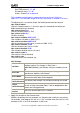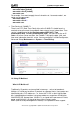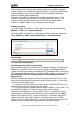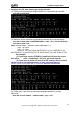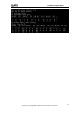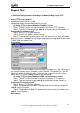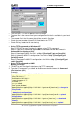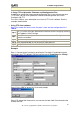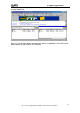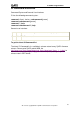User`s manual
P-660R-F1 Support Notes
54
All contents copyright © 2011 ZyXEL Communications Corporation.
Support Tool
1. Firmware/Configurations Uploading and Downloading using TFTP
Using TFTP client software
Upload/download ZyNOS via LAN
Upload/download Prestige configurations via LAN
(1) Using TFTP to upload/download ZyNOS via LAN
Step 1: TELNET to your Prestige first before running the TFTP software
Step 2: Type the CI command 'sys stdio 0' to disable console idle timeout in
Command Line Interface (CLI)
Step 3: Run the TFTP client software
Step 4: Enter the IP address of the Prestige
Step 5:To upload the firmware, please save the remote file as 'ras' to Prestige.
After the transfer is complete, the Prestige will program the upgraded firmware into
FLASH ROM and reboot itself.
An example:
The 192.168.1.1 is the IP address of the Prestige. The local file is the source file of
the ZyNOS firmware that is available in your hard disk. The remote file is the file
name that will be saved in Prestige. Check the port number 69 and 512-Octet
blocks for TFTP. Check 'Binary' mode for file transfering.
(2) Using TFTP to upload/download SMT configurations via LAN
Step 1: TELNET to your Prestige first before running the TFTP software
Step 2: Type the command 'sys stdio 0' to disable console idle timeout in
Command Line Interface (CLI).
Step 3: Run the TFTP client software
Step 4: To download the P-660R-F1 configuration, please get the remote file
'rom-0' from the Prestige.
Step 5: To upload the P-660R-F1 configuration, please save the remote file as
'rom-0' in the Prestige.
An example: