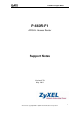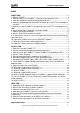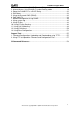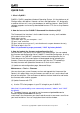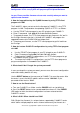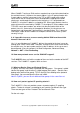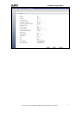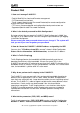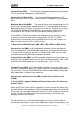P-660R-F1 Support Notes P-660R-F1 ADSL2+ Access Router Support Notes Version 3.70 May. 2011 1 All contents copyright © 2011 ZyXEL Communications Corporation.
P-660R-F1 Support Notes INDEX ZyNOS FAQ ........................................................................................................... 4 1. What is ZyNOS? ................................................................................................. 4 2. How do I access the P-660R-F1 Command Line Interface (CLI)? ................... 4 3. How do I update the firmware and configuration file ? ...................................... 4 4.
P-660R-F1 Support Notes 1. Internet Access Using P-660R-F1 under Bridge mode ................................... 16 2. Internet Access Using P-660R-F1 under Routing mode ................................. 19 3. Setup the P-660R-F1 as a DHCP Relay.......................................................... 22 4. SUA Notes ........................................................................................................ 23 5. Using the Dynamic DNS (DDNS) ...................................................
P-660R-F1 Support Notes ZyNOS FAQ 1. What is ZyNOS? ZyNOS is ZyXEL's proprietary Network Operating System. It is the platform on all Prestige routers that delivers network services and applications. It is designed in a modular fashion so it is easy for developers to add new features. New ZyNOS software upgrades can be easily downloaded from our FTP sites as they become available. 2.
P-660R-F1 Support Notes Note: There may be firmware that could not be upgraded from Web Configurator. In this case, ZyXEL will prepare special Upload Software for you. Please read the firmware release note carefully when you want to upload a new firmware. 4. How do I upgrade/backup the ZyNOS firmware by using TFTP client program via LAN? The P-660R-F1 allows you to transfer the firmware to P-660R-F1 using TFTP program via LAN. The procedure for uploading ZyNOS via TFTP is as follows. a.
P-660R-F1 Support Notes single user account. When P-660R-F1 acting as SUA receives a packet from a local client destined for the outside Internet, it replaces the source address in the IP packet header with its own address and the source port in the TCP or UDP header with another value chosen out of a local pool. It then recomputed the appropriate header checksums and forwards the packet to the Internet as if it is originated from P-660R-F1 using the IP address assigned by ISP.
P-660R-F1 Support Notes 7 All contents copyright © 2011 ZyXEL Communications Corporation.
P-660R-F1 Support Notes Product FAQ 1. How can I manage P-660R-F1? English Web GUI for Local and Remote management CLI (Command-line interface) Telnet support (Administrator Password Protected) for remote configuration change and status monitoring FTP server, firmware upgrade and configuration backup and restore are Supported (Administrator Password Protected) 2. What is the default password for Web Configurator? By factory default the password for P-660R-F1 Web Configurator is 1234.
P-660R-F1 Support Notes Peak Cell Rate (PCR): The maximum bandwidth allocated to this connection. The VC connection throughput is limited by PCR. Sustainable Cell Rate (SCR): The least guaranteed bandwidth of a VC. When there are multi-VCs on the same line, the VC throughput is guaranteed by SCR. Maximum Burst Size(MBS): The amount of cells transmitted through this VC at the Peak Cell Rate before yielding to other VCs.
P-660R-F1 Support Notes a router. In this case, we use the router mode which works as a general Router plus an ADSL Modem. 9. How do I know I am using PPPoE? PPPoE requires a user account to login to the provider's server. If you need to configure a user name and password on your computer to connect to the ISP you are probably using PPPoE. If you are simply connected to the Internet when you turn on your computer, you probably are not. You can also check your ISP or the information sheet given by the ISP.
P-660R-F1 Support Notes Key setting: Option Description Select the correct Encapsulation type that your ISP supports. For Encapsulation example, RFC 1483. Select the correct Multiplexing type that your ISP supports. For Multiplexing example, LLC. VPI & VCI Specify a VPI (Virtual Path Identifier) and a VCI (Virtual Channel number Identifier) given to you by your ISP. 11 All contents copyright © 2011 ZyXEL Communications Corporation.
P-660R-F1 Support Notes 12. What is DDNS? The Dynamic DNS service allows you to alias a dynamic IP address to a static hostname, allowing your computer to be more easily accessed from various locations on the Internet. To use the service, you must first apply an account from several free Web servers such as http://www.dyndns.org/. Without DDNS, we always tell the users to use the WAN IP of the P-660R-F1 to reach our internal server. It is inconvenient for the users if this IP is dynamic.
P-660R-F1 Support Notes source port of the UDP packets which are used for key managements. Because the remote gateway checks this source port during connections, the port thus is not allowed to be changed. 16. What is UPnP? Universal Plug and Play (UPnP) is a set of computer network protocols promulgated by the UPnP Forum.
P-660R-F1 Support Notes ADSL FAQ 1. How does ADSL compare to Cable modems? ADSL provides a dedicated service over a single telephone line; cable modems offer a dedicated service over a shared media. While cable modems have greater downstream bandwidth capabilities (up to 30 Mbps), that bandwidth is shared among all users on a line, and will therefore vary, perhaps dramatically, as more users in a neighborhood get online at the same time.
P-660R-F1 Support Notes 6. How do I know the details of my ADSL line statistics? You can use the following CI commands to check the ADSL line statistics. CI> CI> wan adsl perfdata CI> wan adsl status CI> wan adsl linedata far CI> wan adsl linedata near You can also do it in Web Configurator, Advanced Setup, Maintenance -> Diagnostic -> DSL Line -> DSL Line Status: 7. What are the signaling pins of the ADSL connector? The signaling pins on the P-660R-F1's ADSL connector are pin 3 and pin 4.
P-660R-F1 Support Notes Application Notes General Application Notes 1. Internet Access Using P-660R-F1 under Bridge mode Setup your workstation Setup your P-660R-F1 under bridge mode If the ISP limits some specific computers to access Internet, that means only the traffic to/from these computers will be forwarded and the other will be filtered. In this case, we use P-660R-F1 which works as an ADSL bridge modem to connect to the ISP.
P-660R-F1 Support Notes Setup your P-660R-F1 under bridge mode The following procedure shows you how to configure your P-660R-F1 as bridge mode. We will use Web Configurator to guide you through the related menu. (1) Configure P-660R-F1 as bridge mode and configure Internet setup parameters in Web Configurator, Advanced Setup. Network -> WAN -> Internet Connection. 17 All contents copyright © 2011 ZyXEL Communications Corporation.
P-660R-F1 Support Notes Key Settings: Option Encapsulation Description Select the correct Encapsulation type that your ISP supports. For example, RFC 1483. Multiplexing Select the correct Multiplexing type that your ISP supports. For example, LLC. VPI & VCI number Specify a VPI (Virtual Path Identifier) and a VCI (Virtual Channel Identifier) given to you by your ISP. (2) Turn off DHCP Server and configure a LAN IP for the P-660R-F1 in Web Configurator, Advanced Setup, Interface Setup -> LAN -> DHCP.
P-660R-F1 Support Notes 2. Internet Access Using P-660R-F1 under Routing mode For most Internet users having multiple computers want to share an Internet account for Internet access, they have to install an Internet sharing device, like a router. In this case, we use the P-660R-F1 which works as a general Router plus an ADSL Modem. Set up your workstation (1) Ethernet connection Connect the LAN ports of all computers to the LAN Interface of P-660R-F1 using Ethernet cable.
P-660R-F1 Support Notes Set up your P-660R-F1 under routing mode The following procedure shows you how to configure your P-660R-F1 as Routing mode for routing traffic. We will use Web Configurator to guide you through the related menu. (1) Configure P-660R-F1 as routing mode and configure Internet setup parameters in Web Configurator, Advanced Setup, Network -> WAN -> Internet Connection. 20 All contents copyright © 2011 ZyXEL Communications Corporation.
P-660R-F1 Support Notes (2) Configure a LAN IP for the P-660R-F1 and the DHCP settings in Web Configurator, Advanced Setup, Network -> LAN -> DHCP Setup. 21 All contents copyright © 2011 ZyXEL Communications Corporation.
P-660R-F1 Support Notes 3. Setup the P-660R-F1 as a DHCP Relay What is DHCP Relay? DHCP stands for Dynamic Host Configuration Protocol. In addition to the DHCP server feature, the P-660R-F1 supports the DHCP relay function. When it is configured as DHCP server, it assigns the IP addresses to the LAN clients. When it is configured as DHCP relay, it is responsible for forwarding the requests and responses negotiating between the DHCP clients and the server. Please see below figure. Prestige means P-660R-F1.
P-660R-F1 Support Notes Ip dhcp enif0 relay server [Server IP Address] You can also set it in web configuration page: Interface Setup -> LAN -> DHCP. Click to choose “Relay”, input the Remote DHCP Server and click Apply button. 4. SUA Notes Tested SUA/NAT Applications (e.g., Cu-SeeMe, ICQ, NetMeeting) P-660R-F1 Introduction Generally, SUA makes your LAN appear as a single machine to the outside world. LAN users are invisible to outside users.
P-660R-F1 Support Notes the true destination behind SUA. After the required server are configured in Web Configurator, Advanced Setup, Network -> NAT -> Port Forwarding, the internal server or client applications can be accessed by using the P-660R-F1's WAN IP Address. SUA Supporting Table The following are the required Web Configurator, Advanced Setup, Network -> NAT -> Port Forwarding for the various applications running in Single mode.
P-660R-F1 Support Notes IPsec (ESP tunneling mode) None (one client only) Microsoft Messenger Service 6901/client IP 3.0 Default/Client 6901/client IP Microsoft Messenger Service None for Chat, File None for Chat, File 4.6/ 4.7/ 5.
P-660R-F1 Support Notes Configuration To make a server visible to the outside world, specify the port number of the service and the inside address of the server in Web Configurator, Advanced Setup, Network -> NAT -> Port Forwarding. The outside users can access the local server using the P-660R-F1's WAN IP address which can be obtained from Web Configurator, Status -> WAN Information. For example: Configuring an internal Web server for outside access (suppose the Server IP Address is 192.168.1.
P-660R-F1 Support Notes DNS (Domain Name Server) 53 www-http (Web) 80 POP3 110 HTTPs 443 PPTP 1723 Configure a PPTP server behind SUA Introduction PPTP is a tunneling protocol defined by the PPTP forum that allows PPP packets to be encapsulated within Internet Protocol (IP) packets and forwarded over any IP network, including the Internet itself. In order to run the Windows 9x PPTP client, you must be able to establish an IP connection with a tunnel server such as the Windows NT Server 4.
P-660R-F1 Support Notes PPTP appears as new modem type (Virtual Private Networking Adapter) that can be selected when setting up a connection in the D ial-Up Networking folder. The VPN Adapter type does not appear elsewhere in the system. Since PPTP encapsulates its data stream in the PPP protocol, the VPN requires a second dial-up adapter.
P-660R-F1 Support Notes (3) P-660R-F1 setup Before making a VPN connection from Win9x to WinNT server, you need to connect P-660R-F1 router to your ISP first. Enter the IP address of the PPTP server (WinNT server) and the port number for PPTP as shown below: Select service name as „PPTP‟ , fill in the Server IP Address, then press button “Save”. When you have finished the above settings, you can ping to the remote Win9x client from WinNT.
P-660R-F1 Support Notes NAT Server Sets The NAT Server Set is a list of LAN side servers mapped to external ports. If you wish, you can make inside servers for different services, e.g., Web or FTP, visible to the outside users, even though NAT makes your network appears as a single machine to the outside world. A server is identified by the port number, e.g., Web service is on port 80 and FTP on port 21. As an example (see the following figure), if you have a Web server at 192.168.1.
P-660R-F1 Support Notes Address on „Server IP Address‟, then click button „Add‟ to save it. Step 3: You could click the button „Edit‟ on the rule to modify the Service name, Server IP Address, Start/End Port. The most often used port numbers are shown in the following table. Please refer RFC 1700 for further information about port numbers.
P-660R-F1 Support Notes (2) Internet Access with an Internal Server In this case, we do exactly as the figure (use the convenient pre-configured SUA Only set) and also go to Web Configurator, Advanced Setup, Network -> NAT -> Port Forwarding to specify the Internet Server behind the NAT as below: 5. Using the Dynamic DNS (DDNS) What is DDNS? The DDNS service, an IP Registry provides a public central database where information such as email addresses, hostnames; IPs etc. can be stored and retrieved.
P-660R-F1 Support Notes DDNS server is updated, the DNS name for your web server (i.e., www.zyxel.com.tw) is still usable. The DDNS server the P-660R-F1 supports currently is WWW.DYNDNS.ORG where you apply the DNS from and update the WAN IP to. Setup the DDNS 1. Before configuring the DDNS settings in the P-660R-F1, you must register an account from the DDNS server such as WWW.DYNDNS.ORG first.
P-660R-F1 Support Notes Enter the hostname for the wildcard function that the WWW.DYNDNS.ORG supports. Note that Wildcard option Enable Wildcard is available only when the provider is Option http://www.dyndns.org/. 6. QoS (802.1Q) The QoS General Screen Click Advanced > QoS to open the screen as shown next.Use this screen to enable or disable QoS, and select to have the ZyXEL Device automatically assign priority to traffic according to the IEEE 802.1p priority level, IP precedence and/or packet length.
P-660R-F1 Support Notes The Class Setup Screen Use this screen to add, edit or delete classifiers. A classifier groups traffic into data flows according to specific criteria such as the source address, destination address, source port number, destination port number or incoming interface. For example, you can configure a classifier to select traffic from the same protocol port (such as Telnet) to form a flow. The following table describes the labels in this screen.
P-660R-F1 Support Notes Interface This shows the interface from which traffic of this classifier should come. This is the priority assigned to traffic of this classifier. This shows criteria specified in this classifier. Click the Edit icon to go to the screen where you can edit the classifier. Click the Remove icon to delete an existing classifier. Click Apply to save your changes back to the ZyXEL Device. Click Cancel to begin configuring this screen afresh.
P-660R-F1 Support Notes The following table describes the labels in this screen. 37 All contents copyright © 2011 ZyXEL Communications Corporation.
P-660R-F1 Support Notes 38 All contents copyright © 2011 ZyXEL Communications Corporation.
P-660R-F1 Support Notes The QoS Monitor Screen To view the ZyXEL Device‟s QoS packet statistics, click Advanced > QoS > Monitor. The screen appears as shown. The following table describes the labels in this screen. 39 All contents copyright © 2011 ZyXEL Communications Corporation.
P-660R-F1 Support Notes 7. Network Management Using SNMP ZyXEL SNMP Implementation ZyXEL currently includes SNMP support in some P-660R-F1 routers. It is implemented based on the SNMPv1, so it will be able to communicate with SNMPv1 NMSs. Further, users can also add ZyXEL's private MIB in the NMS to monitor and control additional system variables. The ZyXEL's private MIB tree is shown in figure 3.
P-660R-F1 Support Notes 6. whyReboot (defined in ZYXEL-MIB) : When the system is going to restart (warmstart), the trap will be sent with the reason of restart before rebooting. (1) For intentional reboot: In some cases (download new files, CI command "sys reboot", ...), reboot is done intentionally. And traps with the message "System reboot by user !" will be sent. (2) For fatal error: System has to reboot for some fatal errors. And traps with the message of the fatal code will be sent.
P-660R-F1 Support Notes Key Settings: Option Descriptions Enter the correct Get Community. This Get Community must match Get the 'Get-' and 'GetNext' community requested from the NMS. The Community default is 'public'. Set Enter the correct Set Community. This Set Community must match Community the 'Set-community requested from the NMS. The default is 'public'. Enter the IP address of the NMS. The P-660R-F1HW-DX will only respond to SNMP messages coming from this IP address. If 0.0.0.
P-660R-F1 Support Notes Key Settings: Active: Select it to active UNIX Syslog. Syslog IP Address: Enter the IP address of the UNIX server that you wish to send the syslog. Log Facility: Select from the 7 different local options. The log facility lets you log the message in different server files. Refer to your UNIX manual. 43 All contents copyright © 2011 ZyXEL Communications Corporation.
P-660R-F1 Support Notes 9. Using IP Alias What is IP Alias? In a typical environment, a LAN router is required to connect two local networks. The P-660R-F1 can connect three local networks to the ISP or a remote node; we call this function as 'IP Alias'. In this case, an internal router is not required. For example, the network manager can divide the local network into three networks and connect them to the Internet using P-660R-F1's single user account. See the figure below.
P-660R-F1 Support Notes You can edit filter rule to accept or deny LAN packets from/to the IP alias 1/2 go through the P-660R-F1 by command in CLI: lan index [index number] Usage: index number =1 main LAN 2 IP Alias#1 3 IP Alias#2 lan filter [set#] Usage: set#= the corresponding filter set number you‟ve configured lan save IP Alias Setup (1) Edit the first network in Web Configurator, Advanced Setup, Network -> LAN -> IP/DHCP Setup by configuring the P-660R-F1's fir
P-660R-F1 Support Notes IP Alias 2 This will create the second route in the enif0:0 interface. Active it and enter the third LAN IP address for the P-660R-F1. This will create the third route in the enif0:1 interface. 10. Using IP Policy Routing What is IP Policy Routing (IPPR)? Traditionally, routing is based on the destination address only and the router takes the shortest path to forward a packet.
P-660R-F1 Support Notes destination address and port, TOS and precedence (fields in the IP header) and length. The inclusion of length criterion is to differentiate between interactive and bulk traffic. Interactive applications, e.g., Telnet, tend to have short packets, while bulk traffic, e.g., file transfer, tends to have large packets. The actions that can be taken include routing the packet to a different gateway (and hence the outgoing interface) and the TOS and precedence fields in the IP header.
P-660R-F1 Support Notes (Set the source IP address for the rule: Start=192.168.1.2, end=192.168.1.20) ip policyrouting set criteria srcport 0 (Set the source port for the rule: Start=0) ip policyrouting set criteria destip 0.0.0.0 (Set the destination port for the rule: Start=0.0.0.
P-660R-F1 Support Notes Date(yyyy-mm-dd)= 2005 -12 -27 Start Time(hh:mm)= 12 : 00 Duration(hh:mm)= 16 : 00 Action= Enable Dial-on-demand This schedule example permits a demand call on the line on 12:00 a.m., 2005-12-27. The maximum length of time this connection is allowed is 16 hours. To implement this, we need to invoke the following command one by one: wan callsch index 1 (Set call schedule index #= 1.
P-660R-F1 Support Notes We can apply the schedule to the remote node in CLI by the commands: wan node index []index#] wan node callsch [index#] wan node save For example, if we want to apply the call schedule set 1 to remote node 1, we could use the commands: wan node index 1 wan node callsch 1 wan node save Time Service in P-660R-F1 There is no RTC (Real-Time Clock) chip so the P-660R-F1 should launch a mechanism to get current time and date from external server in boot time.
P-660R-F1 Support Notes multicast groups. The latest version is version 2 (see RFC2236). IP hosts use IGMP to report their multicast group membership to any immediate-neighbor multicast routers so the multicast routers can decide if a multicast packet needs to be forwarded. At start up, the P-660R-F1 queries all directly connected networks to gather group membership. After that, the P-660R-F1 updates the information by periodic queries.
P-660R-F1 Support Notes Configure the VC auto-hunting preconfigured table.
P-660R-F1 Support Notes 53 All contents copyright © 2011 ZyXEL Communications Corporation.
P-660R-F1 Support Notes Support Tool 1.
P-660R-F1 Support Notes The 192.168.1.1 is the IP address of the Prestige. The local file is the source file of your configuration file that is available in your hard disk. The remote file is the file name that will be saved in Prestige. Check the port number 69 and 512-Octet blocks for TFTP. Check 'Binary' mode for file transfering.
P-660R-F1 Support Notes firmware 2. Using FTP to Upload the Firmware and Configuration Files In addition to upload the firmware and configuration file via the console port and TFTP client, you can also upload the firmware and configuration files to the Prestige using FTP. To use this feature, your workstation must have a FTP client software. See the example shown below. Using FTP client software Note: The remote file name for the firmware is 'ras' and the configuration file is 'rom-0'.
P-660R-F1 Support Notes To upload the configuration file, we transfer the local 'rom-0' to overwrite the remote 'rom-0' file. Step 4: The Prestige reboots automatically after the uploading is finished. Please do not power off the router at this moment. 57 All contents copyright © 2011 ZyXEL Communications Corporation.
P-660R-F1 Support Notes CI Command Reference Command Syntax and General User Interface CI has the following command syntax: command subcommand [param] command subcommand [param] command ? | help command subcommand ? | help General user interface: 1. ? Shows the following commands and all major (sub) commands 2. exit Exit Subcommand To get the latest CI Command list The latest CI Command list is available in release note of every ZyXEL firmware release.