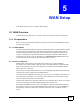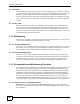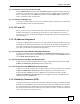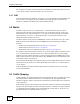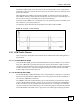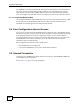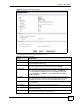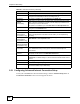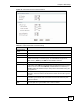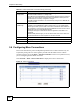802.11g HomePlug AV ADSL2+ Gateway User's Guide
Table Of Contents
- User’s Guide
- Introduction
- Introducing the P-660HWP-Dx
- Introducing the Web Configurator
- 2.1 Web Configurator Overview
- 2.2 Accessing the Web Configurator
- 2.2.1 User Access
- 2.2.2 Administrator Access
- 2.3 Resetting the P-660HWP-Dx
- 2.3.1 Using the Reset Button
- 2.4 Navigating the Web Configurator
- 2.4.1 Navigation Panel
- 2.4.2 Status Screen
- 2.4.3 Status: Any IP Table
- 2.4.4 Status: WLAN Status
- 2.4.5 Status: Bandwidth Status
- 2.4.6 Status: Powerline Statistics
- 2.4.7 Status: Packet Statistics
- 2.4.8 Changing Login Password
- Wizards
- Network
- WAN Setup
- 5.1 WAN Overview
- 5.1.1 Encapsulation
- 5.1.2 Multiplexing
- 5.1.3 Encapsulation and Multiplexing Scenarios
- 5.1.4 VPI and VCI
- 5.1.5 IP Address Assignment
- 5.1.6 Nailed-Up Connection (PPP)
- 5.1.7 NAT
- 5.2 Metric
- 5.3 Traffic Shaping
- 5.3.1 ATM Traffic Classes
- 5.4 Zero Configuration Internet Access
- 5.5 Internet Connection
- 5.5.1 Configuring Advanced Internet Connection Setup
- 5.6 Configuring More Connections
- 5.6.1 More Connections Edit
- 5.6.2 Configuring More Connections Advanced Setup
- 5.7 Traffic Redirect
- 5.8 Configuring WAN Backup
- LAN Setup
- 6.1 LAN Overview
- 6.1.1 LANs, WANs and the P-660HWP-Dx
- 6.1.2 DHCP Setup
- 6.1.3 DNS Server Address
- 6.1.4 DNS Server Address Assignment
- 6.2 LAN TCP/IP
- 6.2.1 IP Address and Subnet Mask
- 6.2.2 RIP Setup
- 6.2.3 Multicast
- 6.2.4 Any IP
- 6.3 Configuring LAN IP
- 6.3.1 Configuring Advanced LAN Setup
- 6.4 DHCP Setup
- 6.5 LAN Client List
- 6.6 LAN IP Alias
- Wireless LAN
- 7.1 Wireless Network Overview
- 7.2 Wireless Network Setup
- 7.2.1 Requirements
- 7.2.2 Setup Information
- 7.3 Wireless Security Overview
- 7.3.1 SSID
- 7.3.2 MAC Address Filter
- 7.3.3 User Authentication
- 7.3.4 Encryption
- 7.3.5 One-Touch Intelligent Security Technology (OTIST)
- 7.4 General Wireless LAN Screen
- 7.4.1 No Security
- 7.4.2 WEP Encryption
- 7.4.3 WPA-PSK/WPA2-PSK
- 7.4.4 WPA/WPA2
- 7.4.5 Wireless LAN Advanced Setup
- 7.5 OTIST
- 7.5.1 Enabling OTIST
- 7.5.2 Starting OTIST
- 7.5.3 Notes on OTIST
- 7.6 MAC Filter
- 7.7 WMM QoS
- 7.7.1 WMM QoS Example
- 7.7.2 WMM QoS Priorities
- 7.7.3 Services
- 7.8 QoS Screen
- 7.8.1 ToS (Type of Service) and WMM QoS
- 7.8.2 Application Priority Configuration
- Powerline
- Network Address Translation (NAT)
- 9.1 NAT Overview
- 9.1.1 NAT Definitions
- 9.1.2 What NAT Does
- 9.1.3 How NAT Works
- 9.1.4 NAT Application
- 9.1.5 NAT Mapping Types
- 9.2 SUA (Single User Account) Versus NAT
- 9.3 SIP ALG
- 9.4 NAT General Setup
- 9.5 Port Forwarding
- 9.5.1 Default Server IP Address
- 9.5.2 Port Forwarding: Services and Port Numbers
- 9.5.3 Configuring Servers Behind Port Forwarding (Example)
- 9.6 Configuring Port Forwarding
- 9.6.1 Port Forwarding Rule Edit
- 9.7 Address Mapping
- 9.7.1 Address Mapping Rule Edit
- WAN Setup
- Security
- Firewalls
- 10.1 Firewall Overview
- 10.2 Types of Firewalls
- 10.2.1 Packet Filtering Firewalls
- 10.2.2 Application-level Firewalls
- 10.2.3 Stateful Inspection Firewalls
- 10.3 Introduction to ZyXEL’s Firewall
- 10.3.1 Denial of Service Attacks
- 10.4 Denial of Service
- 10.4.1 Basics
- 10.4.2 Types of DoS Attacks
- 10.5 Stateful Inspection
- 10.5.1 Stateful Inspection Process
- 10.5.2 Stateful Inspection and the P-660HWP-Dx
- 10.5.3 TCP Security
- 10.5.4 UDP/ICMP Security
- 10.5.5 Upper Layer Protocols
- 10.6 Guidelines for Enhancing Security with Your Firewall
- 10.6.1 Security In General
- 10.7 Packet Filtering Vs Firewall
- 10.7.1 Packet Filtering:
- 10.7.2 Firewall
- Firewall Configuration
- 11.1 Access Methods
- 11.2 Firewall Policies Overview
- 11.3 Rule Logic Overview
- 11.3.1 Rule Checklist
- 11.3.2 Security Ramifications
- 11.3.3 Key Fields For Configuring Rules
- 11.4 Connection Direction
- 11.4.1 LAN to WAN Rules
- 11.4.2 Alerts
- 11.5 General Firewall Policy
- 11.6 Firewall Rules Summary
- 11.6.1 Configuring Firewall Rules
- 11.6.2 Customized Services
- 11.6.3 Configuring a Customized Service
- 11.7 Example Firewall Rule
- 11.8 Predefined Services
- 11.9 Anti-Probing
- 11.10 DoS Thresholds
- 11.10.1 Threshold Values
- 11.10.2 Half-Open Sessions
- 11.10.3 Configuring Firewall Thresholds
- Content Filtering
- Certificates
- 13.1 Certificates Overview
- 13.1.1 Advantages of Certificates
- 13.2 Self-signed Certificates
- 13.3 Verifying a Certificate
- 13.3.1 Checking the Fingerprint of a Certificate on Your Computer
- 13.4 Configuration Summary
- 13.5 My Certificates
- 13.6 My Certificates > Details
- 13.7 My Certificates > Create
- 13.8 My Certificates > Import
- 13.8.1 Certificate File Formats
- 13.9 Trusted CAs
- 13.10 Trusted CA Details
- 13.11 Trusted CA > Import
- 13.12 Trusted Remote Hosts
- 13.13 Trusted Remote Hosts > Import
- 13.14 Trusted Remote Host Certificate Details
- 13.15 Directory Servers
- 13.16 Directory Server Add or Edit
- Firewalls
- Advanced
- Static Route
- Bandwidth Management
- 15.1 Bandwidth Management Overview
- 15.2 Application-based Bandwidth Management
- 15.3 Subnet-based Bandwidth Management
- 15.4 Application and Subnet-based Bandwidth Management
- 15.5 Scheduler
- 15.5.1 Priority-based Scheduler
- 15.5.2 Fairness-based Scheduler
- 15.6 Maximize Bandwidth Usage
- 15.6.1 Reserving Bandwidth for Non-Bandwidth Class Traffic
- 15.6.2 Maximize Bandwidth Usage Example
- 15.6.3 Bandwidth Management Priorities
- 15.7 Over Allotment of Bandwidth
- 15.8 Configuring Summary
- 15.9 Bandwidth Management Rule Setup
- 15.10 DiffServ
- 15.10.1 DSCP and Per-Hop Behavior
- 15.10.2 Rule Configuration
- 15.11 Bandwidth Monitor
- Dynamic DNS Setup
- Remote Management Configuration
- 17.1 Remote Management Overview
- 17.1.1 Remote Management Limitations
- 17.1.2 Remote Management and NAT
- 17.1.3 System Timeout
- 17.2 WWW
- 17.3 Telnet
- 17.4 Configuring Telnet
- 17.5 Configuring FTP
- 17.6 SNMP
- 17.6.1 Supported MIBs
- 17.6.2 SNMP Traps
- 17.6.3 Configuring SNMP
- 17.7 Configuring DNS
- 17.8 Configuring ICMP
- 17.9 TR-069
- Universal Plug-and-Play (UPnP)
- 18.1 Introducing Universal Plug and Play
- 18.1.1 How do I know if I'm using UPnP?
- 18.1.2 NAT Traversal
- 18.1.3 Cautions with UPnP
- 18.2 UPnP and ZyXEL
- 18.2.1 Configuring UPnP
- 18.3 Installing UPnP in Windows Example
- 18.3.1 Installing UPnP in Windows Me
- 18.3.2 Installing UPnP in Windows XP
- 18.4 Using UPnP in Windows XP Example
- 18.4.1 Auto-discover Your UPnP-enabled Network Device
- 18.4.2 Web Configurator Easy Access
- Maintenance and Troubleshooting
- Appendices and Index
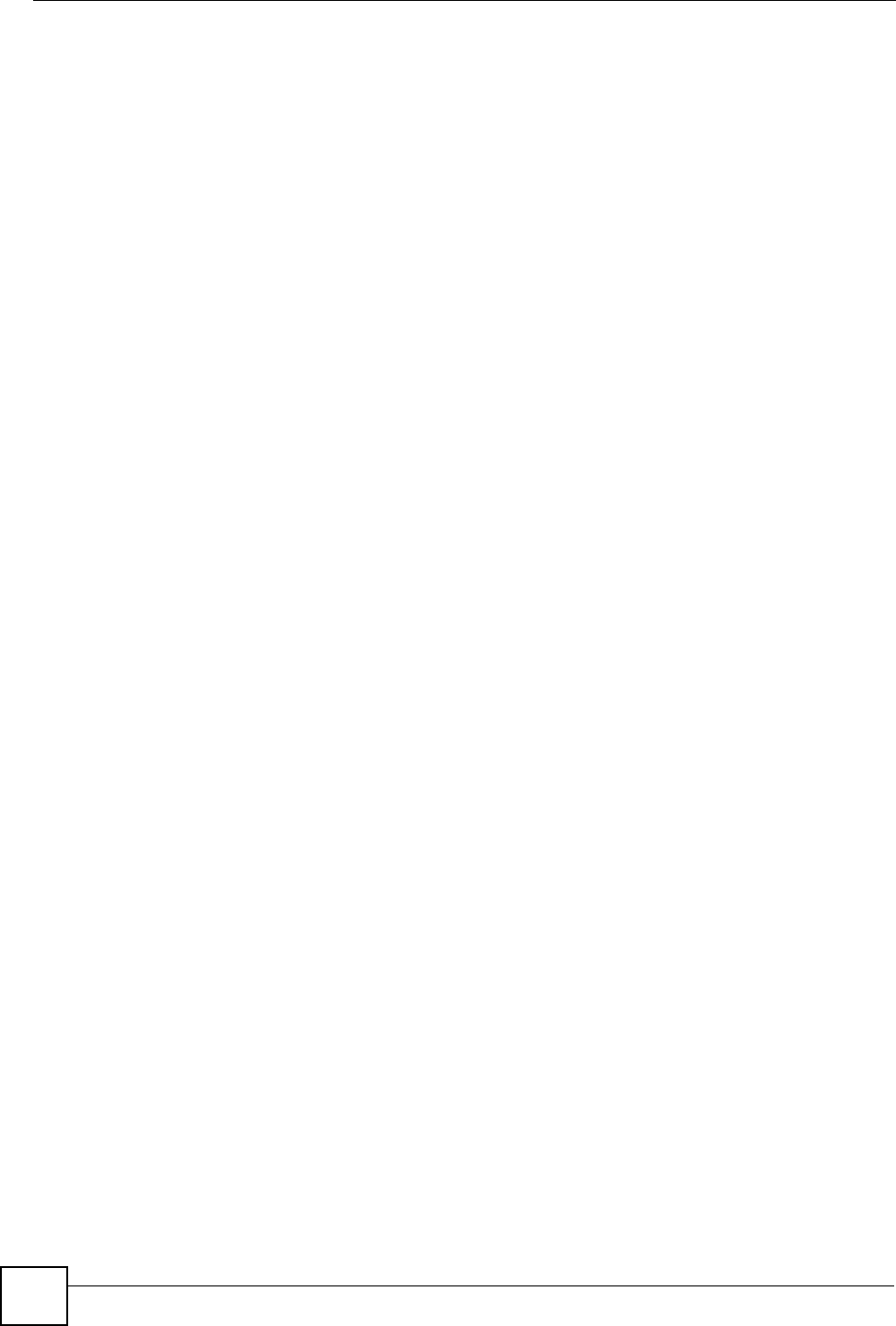
Chapter 5 WAN Setup
P-660HWP-Dx User’s Guide
38
Do not specify a nailed-up connection unless your telephone company offers flat-rate service
or you need a constant connection and the cost is of no concern
5.1.7 NAT
NAT (Network Address Translation - NAT, RFC 1631) is the translation of the IP address of a
host in a packet, for example, the source address of an outgoing packet, used within one
network to a different IP address known within another network.
5.2 Metric
The metric represents the "cost of transmission". A router determines the best route for
transmission by choosing a path with the lowest "cost". RIP routing uses hop count as the
measurement of cost, with a minimum of "1" for directly connected networks. The number
must be between "1" and "15"; a number greater than "15" means the link is down. The
smaller the number, the lower the "cost".
The metric sets the priority for the P-660HWP-Dx’s routes to the Internet. If any two of the
default routes have the same metric, the P-660HWP-Dx uses the following pre-defined
priorities:
• Normal route: designated by the ISP (see Section 5.5 on page 40)
• Traffic-redirect route (see Section 5.7 on page 49)
• WAN-backup route, also called dial-backup (see Section 5.8 on page 49)
For example, if the normal route has a metric of "1" and the traffic-redirect route has a metric
of "2" and dial-backup route has a metric of "3", then the normal route acts as the primary
default route. If the normal route fails to connect to the Internet, the P-660HWP-Dx tries the
traffic-redirect route next. In the same manner, the P-660HWP-Dx uses the dial-backup route
if the traffic-redirect route also fails.
If you want the dial-backup route to take first priority over the traffic-redirect route or even the
normal route, all you need to do is set the dial-backup route’s metric to "1" and the others to
"2" (or greater).
IP Policy Routing overrides the default routing behavior and takes priority over all of the
routes mentioned above.
5.3 Traffic Shaping
Traffic Shaping is an agreement between the carrier and the subscriber to regulate the average
rate and fluctuations of data transmission over an ATM network. This agreement helps
eliminate congestion, which is important for transmission of real time data such as audio and
video connections.
Peak Cell Rate (PCR) is the maximum rate at which the sender can send cells. This parameter
may be lower (but not higher) than the maximum line speed. 1 ATM cell is 53 bytes (424 bits),
so a maximum speed of 832Kbps gives a maximum PCR of 1962 cells/sec. This rate is not
guaranteed because it is dependent on the line speed.