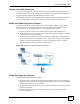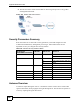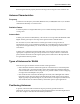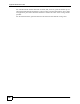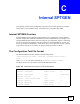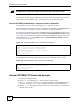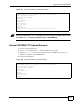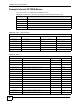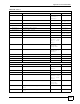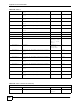802.11g HomePlug AV ADSL2+ Gateway User's Guide
Table Of Contents
- User’s Guide
- Introduction
- Introducing the P-660HWP-Dx
- Introducing the Web Configurator
- 2.1 Web Configurator Overview
- 2.2 Accessing the Web Configurator
- 2.2.1 User Access
- 2.2.2 Administrator Access
- 2.3 Resetting the P-660HWP-Dx
- 2.3.1 Using the Reset Button
- 2.4 Navigating the Web Configurator
- 2.4.1 Navigation Panel
- 2.4.2 Status Screen
- 2.4.3 Status: Any IP Table
- 2.4.4 Status: WLAN Status
- 2.4.5 Status: Bandwidth Status
- 2.4.6 Status: Powerline Statistics
- 2.4.7 Status: Packet Statistics
- 2.4.8 Changing Login Password
- Wizards
- Network
- WAN Setup
- 5.1 WAN Overview
- 5.1.1 Encapsulation
- 5.1.2 Multiplexing
- 5.1.3 Encapsulation and Multiplexing Scenarios
- 5.1.4 VPI and VCI
- 5.1.5 IP Address Assignment
- 5.1.6 Nailed-Up Connection (PPP)
- 5.1.7 NAT
- 5.2 Metric
- 5.3 Traffic Shaping
- 5.3.1 ATM Traffic Classes
- 5.4 Zero Configuration Internet Access
- 5.5 Internet Connection
- 5.5.1 Configuring Advanced Internet Connection Setup
- 5.6 Configuring More Connections
- 5.6.1 More Connections Edit
- 5.6.2 Configuring More Connections Advanced Setup
- 5.7 Traffic Redirect
- 5.8 Configuring WAN Backup
- LAN Setup
- 6.1 LAN Overview
- 6.1.1 LANs, WANs and the P-660HWP-Dx
- 6.1.2 DHCP Setup
- 6.1.3 DNS Server Address
- 6.1.4 DNS Server Address Assignment
- 6.2 LAN TCP/IP
- 6.2.1 IP Address and Subnet Mask
- 6.2.2 RIP Setup
- 6.2.3 Multicast
- 6.2.4 Any IP
- 6.3 Configuring LAN IP
- 6.3.1 Configuring Advanced LAN Setup
- 6.4 DHCP Setup
- 6.5 LAN Client List
- 6.6 LAN IP Alias
- Wireless LAN
- 7.1 Wireless Network Overview
- 7.2 Wireless Network Setup
- 7.2.1 Requirements
- 7.2.2 Setup Information
- 7.3 Wireless Security Overview
- 7.3.1 SSID
- 7.3.2 MAC Address Filter
- 7.3.3 User Authentication
- 7.3.4 Encryption
- 7.3.5 One-Touch Intelligent Security Technology (OTIST)
- 7.4 General Wireless LAN Screen
- 7.4.1 No Security
- 7.4.2 WEP Encryption
- 7.4.3 WPA-PSK/WPA2-PSK
- 7.4.4 WPA/WPA2
- 7.4.5 Wireless LAN Advanced Setup
- 7.5 OTIST
- 7.5.1 Enabling OTIST
- 7.5.2 Starting OTIST
- 7.5.3 Notes on OTIST
- 7.6 MAC Filter
- 7.7 WMM QoS
- 7.7.1 WMM QoS Example
- 7.7.2 WMM QoS Priorities
- 7.7.3 Services
- 7.8 QoS Screen
- 7.8.1 ToS (Type of Service) and WMM QoS
- 7.8.2 Application Priority Configuration
- Powerline
- Network Address Translation (NAT)
- 9.1 NAT Overview
- 9.1.1 NAT Definitions
- 9.1.2 What NAT Does
- 9.1.3 How NAT Works
- 9.1.4 NAT Application
- 9.1.5 NAT Mapping Types
- 9.2 SUA (Single User Account) Versus NAT
- 9.3 SIP ALG
- 9.4 NAT General Setup
- 9.5 Port Forwarding
- 9.5.1 Default Server IP Address
- 9.5.2 Port Forwarding: Services and Port Numbers
- 9.5.3 Configuring Servers Behind Port Forwarding (Example)
- 9.6 Configuring Port Forwarding
- 9.6.1 Port Forwarding Rule Edit
- 9.7 Address Mapping
- 9.7.1 Address Mapping Rule Edit
- WAN Setup
- Security
- Firewalls
- 10.1 Firewall Overview
- 10.2 Types of Firewalls
- 10.2.1 Packet Filtering Firewalls
- 10.2.2 Application-level Firewalls
- 10.2.3 Stateful Inspection Firewalls
- 10.3 Introduction to ZyXEL’s Firewall
- 10.3.1 Denial of Service Attacks
- 10.4 Denial of Service
- 10.4.1 Basics
- 10.4.2 Types of DoS Attacks
- 10.5 Stateful Inspection
- 10.5.1 Stateful Inspection Process
- 10.5.2 Stateful Inspection and the P-660HWP-Dx
- 10.5.3 TCP Security
- 10.5.4 UDP/ICMP Security
- 10.5.5 Upper Layer Protocols
- 10.6 Guidelines for Enhancing Security with Your Firewall
- 10.6.1 Security In General
- 10.7 Packet Filtering Vs Firewall
- 10.7.1 Packet Filtering:
- 10.7.2 Firewall
- Firewall Configuration
- 11.1 Access Methods
- 11.2 Firewall Policies Overview
- 11.3 Rule Logic Overview
- 11.3.1 Rule Checklist
- 11.3.2 Security Ramifications
- 11.3.3 Key Fields For Configuring Rules
- 11.4 Connection Direction
- 11.4.1 LAN to WAN Rules
- 11.4.2 Alerts
- 11.5 General Firewall Policy
- 11.6 Firewall Rules Summary
- 11.6.1 Configuring Firewall Rules
- 11.6.2 Customized Services
- 11.6.3 Configuring a Customized Service
- 11.7 Example Firewall Rule
- 11.8 Predefined Services
- 11.9 Anti-Probing
- 11.10 DoS Thresholds
- 11.10.1 Threshold Values
- 11.10.2 Half-Open Sessions
- 11.10.3 Configuring Firewall Thresholds
- Content Filtering
- Certificates
- 13.1 Certificates Overview
- 13.1.1 Advantages of Certificates
- 13.2 Self-signed Certificates
- 13.3 Verifying a Certificate
- 13.3.1 Checking the Fingerprint of a Certificate on Your Computer
- 13.4 Configuration Summary
- 13.5 My Certificates
- 13.6 My Certificates > Details
- 13.7 My Certificates > Create
- 13.8 My Certificates > Import
- 13.8.1 Certificate File Formats
- 13.9 Trusted CAs
- 13.10 Trusted CA Details
- 13.11 Trusted CA > Import
- 13.12 Trusted Remote Hosts
- 13.13 Trusted Remote Hosts > Import
- 13.14 Trusted Remote Host Certificate Details
- 13.15 Directory Servers
- 13.16 Directory Server Add or Edit
- Firewalls
- Advanced
- Static Route
- Bandwidth Management
- 15.1 Bandwidth Management Overview
- 15.2 Application-based Bandwidth Management
- 15.3 Subnet-based Bandwidth Management
- 15.4 Application and Subnet-based Bandwidth Management
- 15.5 Scheduler
- 15.5.1 Priority-based Scheduler
- 15.5.2 Fairness-based Scheduler
- 15.6 Maximize Bandwidth Usage
- 15.6.1 Reserving Bandwidth for Non-Bandwidth Class Traffic
- 15.6.2 Maximize Bandwidth Usage Example
- 15.6.3 Bandwidth Management Priorities
- 15.7 Over Allotment of Bandwidth
- 15.8 Configuring Summary
- 15.9 Bandwidth Management Rule Setup
- 15.10 DiffServ
- 15.10.1 DSCP and Per-Hop Behavior
- 15.10.2 Rule Configuration
- 15.11 Bandwidth Monitor
- Dynamic DNS Setup
- Remote Management Configuration
- 17.1 Remote Management Overview
- 17.1.1 Remote Management Limitations
- 17.1.2 Remote Management and NAT
- 17.1.3 System Timeout
- 17.2 WWW
- 17.3 Telnet
- 17.4 Configuring Telnet
- 17.5 Configuring FTP
- 17.6 SNMP
- 17.6.1 Supported MIBs
- 17.6.2 SNMP Traps
- 17.6.3 Configuring SNMP
- 17.7 Configuring DNS
- 17.8 Configuring ICMP
- 17.9 TR-069
- Universal Plug-and-Play (UPnP)
- 18.1 Introducing Universal Plug and Play
- 18.1.1 How do I know if I'm using UPnP?
- 18.1.2 NAT Traversal
- 18.1.3 Cautions with UPnP
- 18.2 UPnP and ZyXEL
- 18.2.1 Configuring UPnP
- 18.3 Installing UPnP in Windows Example
- 18.3.1 Installing UPnP in Windows Me
- 18.3.2 Installing UPnP in Windows XP
- 18.4 Using UPnP in Windows XP Example
- 18.4.1 Auto-discover Your UPnP-enabled Network Device
- 18.4.2 Web Configurator Easy Access
- Maintenance and Troubleshooting
- Appendices and Index
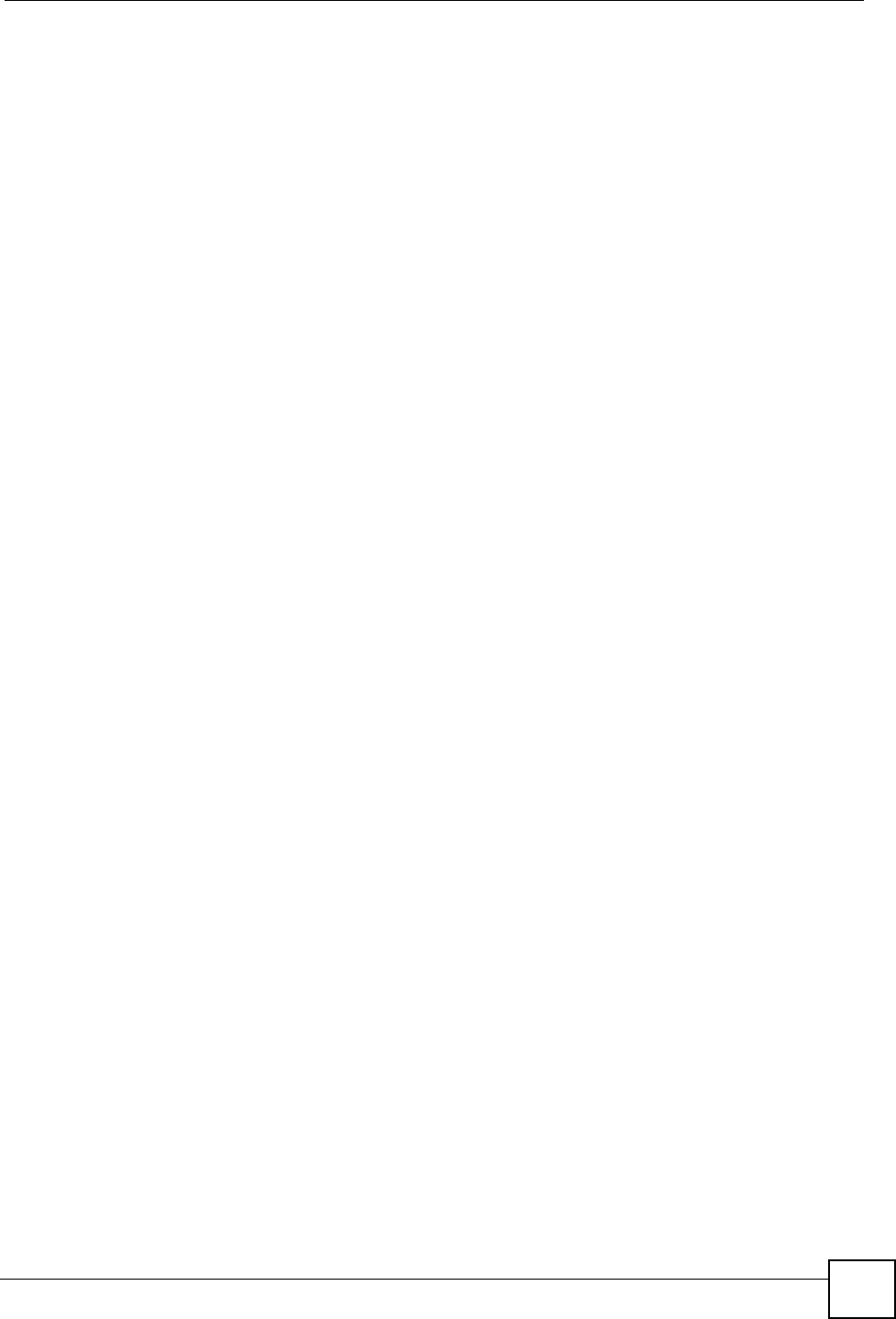
Appendix B Wireless LANs
P-660HWP-Dx User’s Guide
47
Positioning the antennas properly increases the range and coverage area of a wireless LAN.
Antenna Characteristics
Frequency
An antenna in the frequency of 2.4GHz (IEEE 802.11b) or 5GHz(IEEE 802.11a) is needed to
communicate efficiently in a wireless LAN.
Radiation Pattern
A radiation pattern is a diagram that allows you to visualize the shape of the antenna’s
coverage area.
Antenna Gain
Antenna gain, measured in dB (decibel), is the increase in coverage within the RF beam width.
Higher antenna gain improves the range of the signal for better communications.
For an indoor site, each 1 dB increase in antenna gain results in a range increase of
approximately 2.5%. For an unobstructed outdoor site, each 1dB increase in gain results in a
range increase of approximately 5%. Actual results may vary depending on the network
environment.
Antenna gain is sometimes specified in dBi, which is how much the antenna increases the
signal power compared to using an isotropic antenna. An isotropic antenna is a theoretical
perfect antenna that sends out radio signals equally well in all directions. dBi represents the
true gain that the antenna provides.
Types of Antennas for WLAN
There are two types of antennas used for wireless LAN applications.
• Omni-directional antennas send the RF signal out in all directions on a horizontal plane.
The coverage area is torus-shaped (like a donut) which makes these antennas ideal for a
room environment. With a wide coverage area, it is possible to make circular overlapping
coverage areas with multiple access points.
• Directional antennas concentrate the RF signal in a beam, like a flashlight does with the
light from its bulb. The angle of the beam determines the width of the coverage pattern.
Angles typically range from 20 degrees (very directional) to 120 degrees (less directional).
Directional antennas are ideal for hallways and outdoor point-to-point applications.
Positioning Antennas
In general, antennas should be mounted as high as practically possible and free of
obstructions. In point-to–point application, position both antennas at the same height and in a
direct line of sight to each other to attain the best performance.