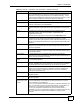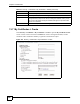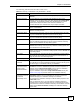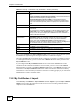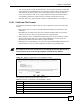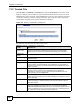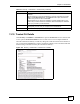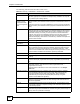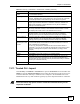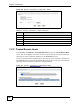802.11g HomePlug AV ADSL2+ Gateway User's Guide
Table Of Contents
- User’s Guide
- Introduction
- Introducing the P-660HWP-Dx
- Introducing the Web Configurator
- 2.1 Web Configurator Overview
- 2.2 Accessing the Web Configurator
- 2.2.1 User Access
- 2.2.2 Administrator Access
- 2.3 Resetting the P-660HWP-Dx
- 2.3.1 Using the Reset Button
- 2.4 Navigating the Web Configurator
- 2.4.1 Navigation Panel
- 2.4.2 Status Screen
- 2.4.3 Status: Any IP Table
- 2.4.4 Status: WLAN Status
- 2.4.5 Status: Bandwidth Status
- 2.4.6 Status: Powerline Statistics
- 2.4.7 Status: Packet Statistics
- 2.4.8 Changing Login Password
- Wizards
- Network
- WAN Setup
- 5.1 WAN Overview
- 5.1.1 Encapsulation
- 5.1.2 Multiplexing
- 5.1.3 Encapsulation and Multiplexing Scenarios
- 5.1.4 VPI and VCI
- 5.1.5 IP Address Assignment
- 5.1.6 Nailed-Up Connection (PPP)
- 5.1.7 NAT
- 5.2 Metric
- 5.3 Traffic Shaping
- 5.3.1 ATM Traffic Classes
- 5.4 Zero Configuration Internet Access
- 5.5 Internet Connection
- 5.5.1 Configuring Advanced Internet Connection Setup
- 5.6 Configuring More Connections
- 5.6.1 More Connections Edit
- 5.6.2 Configuring More Connections Advanced Setup
- 5.7 Traffic Redirect
- 5.8 Configuring WAN Backup
- LAN Setup
- 6.1 LAN Overview
- 6.1.1 LANs, WANs and the P-660HWP-Dx
- 6.1.2 DHCP Setup
- 6.1.3 DNS Server Address
- 6.1.4 DNS Server Address Assignment
- 6.2 LAN TCP/IP
- 6.2.1 IP Address and Subnet Mask
- 6.2.2 RIP Setup
- 6.2.3 Multicast
- 6.2.4 Any IP
- 6.3 Configuring LAN IP
- 6.3.1 Configuring Advanced LAN Setup
- 6.4 DHCP Setup
- 6.5 LAN Client List
- 6.6 LAN IP Alias
- Wireless LAN
- 7.1 Wireless Network Overview
- 7.2 Wireless Network Setup
- 7.2.1 Requirements
- 7.2.2 Setup Information
- 7.3 Wireless Security Overview
- 7.3.1 SSID
- 7.3.2 MAC Address Filter
- 7.3.3 User Authentication
- 7.3.4 Encryption
- 7.3.5 One-Touch Intelligent Security Technology (OTIST)
- 7.4 General Wireless LAN Screen
- 7.4.1 No Security
- 7.4.2 WEP Encryption
- 7.4.3 WPA-PSK/WPA2-PSK
- 7.4.4 WPA/WPA2
- 7.4.5 Wireless LAN Advanced Setup
- 7.5 OTIST
- 7.5.1 Enabling OTIST
- 7.5.2 Starting OTIST
- 7.5.3 Notes on OTIST
- 7.6 MAC Filter
- 7.7 WMM QoS
- 7.7.1 WMM QoS Example
- 7.7.2 WMM QoS Priorities
- 7.7.3 Services
- 7.8 QoS Screen
- 7.8.1 ToS (Type of Service) and WMM QoS
- 7.8.2 Application Priority Configuration
- Powerline
- Network Address Translation (NAT)
- 9.1 NAT Overview
- 9.1.1 NAT Definitions
- 9.1.2 What NAT Does
- 9.1.3 How NAT Works
- 9.1.4 NAT Application
- 9.1.5 NAT Mapping Types
- 9.2 SUA (Single User Account) Versus NAT
- 9.3 SIP ALG
- 9.4 NAT General Setup
- 9.5 Port Forwarding
- 9.5.1 Default Server IP Address
- 9.5.2 Port Forwarding: Services and Port Numbers
- 9.5.3 Configuring Servers Behind Port Forwarding (Example)
- 9.6 Configuring Port Forwarding
- 9.6.1 Port Forwarding Rule Edit
- 9.7 Address Mapping
- 9.7.1 Address Mapping Rule Edit
- WAN Setup
- Security
- Firewalls
- 10.1 Firewall Overview
- 10.2 Types of Firewalls
- 10.2.1 Packet Filtering Firewalls
- 10.2.2 Application-level Firewalls
- 10.2.3 Stateful Inspection Firewalls
- 10.3 Introduction to ZyXEL’s Firewall
- 10.3.1 Denial of Service Attacks
- 10.4 Denial of Service
- 10.4.1 Basics
- 10.4.2 Types of DoS Attacks
- 10.5 Stateful Inspection
- 10.5.1 Stateful Inspection Process
- 10.5.2 Stateful Inspection and the P-660HWP-Dx
- 10.5.3 TCP Security
- 10.5.4 UDP/ICMP Security
- 10.5.5 Upper Layer Protocols
- 10.6 Guidelines for Enhancing Security with Your Firewall
- 10.6.1 Security In General
- 10.7 Packet Filtering Vs Firewall
- 10.7.1 Packet Filtering:
- 10.7.2 Firewall
- Firewall Configuration
- 11.1 Access Methods
- 11.2 Firewall Policies Overview
- 11.3 Rule Logic Overview
- 11.3.1 Rule Checklist
- 11.3.2 Security Ramifications
- 11.3.3 Key Fields For Configuring Rules
- 11.4 Connection Direction
- 11.4.1 LAN to WAN Rules
- 11.4.2 Alerts
- 11.5 General Firewall Policy
- 11.6 Firewall Rules Summary
- 11.6.1 Configuring Firewall Rules
- 11.6.2 Customized Services
- 11.6.3 Configuring a Customized Service
- 11.7 Example Firewall Rule
- 11.8 Predefined Services
- 11.9 Anti-Probing
- 11.10 DoS Thresholds
- 11.10.1 Threshold Values
- 11.10.2 Half-Open Sessions
- 11.10.3 Configuring Firewall Thresholds
- Content Filtering
- Certificates
- 13.1 Certificates Overview
- 13.1.1 Advantages of Certificates
- 13.2 Self-signed Certificates
- 13.3 Verifying a Certificate
- 13.3.1 Checking the Fingerprint of a Certificate on Your Computer
- 13.4 Configuration Summary
- 13.5 My Certificates
- 13.6 My Certificates > Details
- 13.7 My Certificates > Create
- 13.8 My Certificates > Import
- 13.8.1 Certificate File Formats
- 13.9 Trusted CAs
- 13.10 Trusted CA Details
- 13.11 Trusted CA > Import
- 13.12 Trusted Remote Hosts
- 13.13 Trusted Remote Hosts > Import
- 13.14 Trusted Remote Host Certificate Details
- 13.15 Directory Servers
- 13.16 Directory Server Add or Edit
- Firewalls
- Advanced
- Static Route
- Bandwidth Management
- 15.1 Bandwidth Management Overview
- 15.2 Application-based Bandwidth Management
- 15.3 Subnet-based Bandwidth Management
- 15.4 Application and Subnet-based Bandwidth Management
- 15.5 Scheduler
- 15.5.1 Priority-based Scheduler
- 15.5.2 Fairness-based Scheduler
- 15.6 Maximize Bandwidth Usage
- 15.6.1 Reserving Bandwidth for Non-Bandwidth Class Traffic
- 15.6.2 Maximize Bandwidth Usage Example
- 15.6.3 Bandwidth Management Priorities
- 15.7 Over Allotment of Bandwidth
- 15.8 Configuring Summary
- 15.9 Bandwidth Management Rule Setup
- 15.10 DiffServ
- 15.10.1 DSCP and Per-Hop Behavior
- 15.10.2 Rule Configuration
- 15.11 Bandwidth Monitor
- Dynamic DNS Setup
- Remote Management Configuration
- 17.1 Remote Management Overview
- 17.1.1 Remote Management Limitations
- 17.1.2 Remote Management and NAT
- 17.1.3 System Timeout
- 17.2 WWW
- 17.3 Telnet
- 17.4 Configuring Telnet
- 17.5 Configuring FTP
- 17.6 SNMP
- 17.6.1 Supported MIBs
- 17.6.2 SNMP Traps
- 17.6.3 Configuring SNMP
- 17.7 Configuring DNS
- 17.8 Configuring ICMP
- 17.9 TR-069
- Universal Plug-and-Play (UPnP)
- 18.1 Introducing Universal Plug and Play
- 18.1.1 How do I know if I'm using UPnP?
- 18.1.2 NAT Traversal
- 18.1.3 Cautions with UPnP
- 18.2 UPnP and ZyXEL
- 18.2.1 Configuring UPnP
- 18.3 Installing UPnP in Windows Example
- 18.3.1 Installing UPnP in Windows Me
- 18.3.2 Installing UPnP in Windows XP
- 18.4 Using UPnP in Windows XP Example
- 18.4.1 Auto-discover Your UPnP-enabled Network Device
- 18.4.2 Web Configurator Easy Access
- Maintenance and Troubleshooting
- Appendices and Index

Chapter 13 Certificates
P-660HWP-Dx User’s Guide
49
13.11 Trusted CA > Import
Click Security > Certificates > Trusted CAs to open the Trusted CAs screen and then click
Import to open the Trusted CA Import screen. Follow the instructions in this screen to save
a trusted certification authority’s certificate from a computer to the P-660HWP-Dx. The P-
660HWP-Dx trusts any valid certificate signed by any of the imported trusted CA certificates.
" You must remove any spaces from the certificate’s filename before you can
import the certificate.
Subject Alternative
Name
This field displays the certificate’s owner‘s IP address (IP), domain name (DNS)
or e-mail address (EMAIL).
Key Usage This field displays for what functions the certificate’s key can be used. For
example, “DigitalSignature” means that the key can be used to sign certificates
and “KeyEncipherment” means that the key can be used to encrypt text.
Basic Constraint This field displays general information about the certificate. For example,
Subject Type=CA means that this is a certification authority’s certificate and
“Path Length Constraint=1” means that there can only be one certification
authority in the certificate’s path.
CRL Distribution
Points
This field displays how many directory servers with Lists of revoked certificates
the issuing certification authority of this certificate makes available. This field
also displays the domain names or IP addresses of the servers.
MD5 Fingerprint This is the certificate’s message digest that the P-660HWP-Dx calculated using
the MD5 algorithm. You can use this value to verify with the certification
authority (over the phone for example) that this is actually their certificate.
SHA1 Fingerprint This is the certificate’s message digest that the P-660HWP-Dx calculated using
the SHA1 algorithm. You can use this value to verify with the certification
authority (over the phone for example) that this is actually their certificate.
Certificate in PEM
(Base-64) Encoded
Format
This read-only text box displays the certificate or certification request in Privacy
Enhanced Mail (PEM) format. PEM uses 64 ASCII characters to convert the
binary certificate into a printable form.
You can copy and paste the certificate into an e-mail to send to friends or
colleagues or you can copy and paste the certificate into a text editor and save
the file on a management computer for later distribution (via floppy disk for
example).
Back Click Back to go to the previous screen
Export Click Export to send a file containing your certificate details.
Apply Click Apply to save your changes back to the P-660HWP-Dx. You can only
change the name and/or set whether or not you want the P-660HWP-Dx to
check the CRL that the certification authority issues before trusting a certificate
issued by the certification authority.
Cancel Click Cancel to quit and return to the Trusted CAs screen.
Table 76 Security > Certificates > Trusted CAs > Details (continued)
LABEL DESCRIPTION