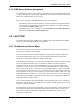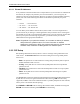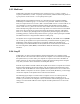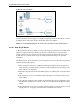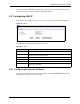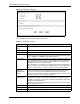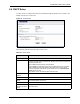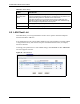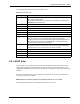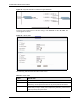802.11g ADSL 2+ 4-Port Security Gateway User Guide
P-662H/HW-D Series User’s Guide
Chapter 6 LAN Setup 115
After all the routing information is updated, the computer can access the ZyXEL Device and
the Internet as if it is in the same subnet as the ZyXEL Device.
6.3 Configuring LAN IP
Click LAN to open the IP screen. See Section 6.1 on page 109 for background information.
Figure 55 LAN IP
The following table describes the fields in this screen.
6.3.1 Configuring Advanced LAN Setup
To edit your ZyXEL Device's advanced LAN settings, click the Advanced Setup button in the
LAN IP screen. The screen appears as shown.
Table 30 LAN IP
LABEL DESCRIPTION
TCP/IP
IP Address Enter the IP address of your ZyXEL Device in dotted decimal notation, for
example, 192.168.1.1 (factory default).
IP Subnet Mask Type the subnet mask assigned to you by your ISP (if given).
Apply Click Apply to save your changes back to the ZyXEL Device.
Cancel Click Cancel to begin configuring this screen afresh.
Advanced Setup Click this button to display the Advanced LAN Setup screen and edit more
details of your LAN setup.