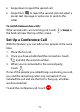User's Guide
Table Of Contents
- About This Guide
- Getting Started
- Personalizing
- Changing the System Language
- Setting the Date and Time
- Changing the Ringtone, Notification Sound, and Alarm Sound
- Turning System Sounds On/Off
- Adjusting Volumes
- Switching to Silent or Vibration Mode
- Using Do Not Disturb Mode
- Applying New Wallpapers
- Setting the Theme
- Setting the Home Screen Transition Effect
- Changing the Screen Brightness
- Protecting Your Phone With Screen Locks
- Protecting Your Phone With Screen Pinning
- Knowing the Basics
- Connecting to Networks and Devices
- Phone Calls
- Contacts
- Web Accounts
- Message+
- Web Browser
- Camera
- Gallery
- Music
- Video Player
- Voice Recorder
- More Apps
- Settings
- Upgrading the Phone Software
- Troubleshooting
- Specifications
79
Importing, Exporting, and Sharing
Contacts
You can import/export contacts from/to the phone
storage or a microSDXC card. This is especially useful
when you need to transfer contacts between different
devices. You can also quickly share your contacts using
Bluetooth, Email, Gmail, Google Drive, Message+, or
Messages.
Import Contacts From the microSDXC
Card or Phone Storage
1. Swipe up on the home screen and touch Contacts.
2. Touch > Settings > Import > .vcf file.
3. If prompted, select the account the contacts will be
imported to.
4. Navigate to the folder where the file is and touch the
file.