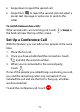User's Guide
Table Of Contents
- About This Guide
- Getting Started
- Personalizing
- Changing the System Language
- Setting the Date and Time
- Changing the Ringtone, Notification Sound, and Alarm Sound
- Turning System Sounds On/Off
- Adjusting Volumes
- Switching to Silent or Vibration Mode
- Using Do Not Disturb Mode
- Applying New Wallpapers
- Setting the Theme
- Setting the Home Screen Transition Effect
- Changing the Screen Brightness
- Protecting Your Phone With Screen Locks
- Protecting Your Phone With Screen Pinning
- Knowing the Basics
- Connecting to Networks and Devices
- Phone Calls
- Contacts
- Web Accounts
- Message+
- Web Browser
- Camera
- Gallery
- Music
- Video Player
- Voice Recorder
- More Apps
- Settings
- Upgrading the Phone Software
- Troubleshooting
- Specifications
78
Contacts
You can add contacts on your phone and synchronize
them with the contacts in your Google account or other
accounts that support contact syncing.
To see your contacts, swipe up on the home screen and
touch Contacts.
Checking Contact Details
1. Swipe up on the home screen and touch Contacts.
2. Scroll through the list to view all your contacts.
3. Touch a contact to view its details.
Adding a New Contact
1. Swipe up on the home screen and touch Contacts.
2. Touch to add a new contact.
3. Enter the contact name, phone numbers, and email
addresses. Touch More fields to enter other
information. If you have multiple account types
associated with your phone, touch Saving to and
select an account. If a sync account is selected, the
contacts can be synced automatically with the
account online.
4. Touch SAVE to save the contact.