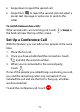User's Guide
Table Of Contents
- About This Guide
- Getting Started
- Personalizing
- Changing the System Language
- Setting the Date and Time
- Changing the Ringtone, Notification Sound, and Alarm Sound
- Turning System Sounds On/Off
- Adjusting Volumes
- Switching to Silent or Vibration Mode
- Using Do Not Disturb Mode
- Applying New Wallpapers
- Setting the Theme
- Setting the Home Screen Transition Effect
- Changing the Screen Brightness
- Protecting Your Phone With Screen Locks
- Protecting Your Phone With Screen Pinning
- Knowing the Basics
- Connecting to Networks and Devices
- Phone Calls
- Contacts
- Web Accounts
- Message+
- Web Browser
- Camera
- Gallery
- Music
- Video Player
- Voice Recorder
- More Apps
- Settings
- Upgrading the Phone Software
- Troubleshooting
- Specifications
76
Set TTY Mode
Your phone is a TTY compatible device. A TTY device can
allow people who have hearing or speech disabilities to
communicate by telephone. Simply connect the TTY
device to the phone’s headset jack.
Without a 4G LTE network, you can select a TTY mode for
your phone to work with a TTY device, or turn TTY off.
1. From the home screen, touch > > Settings >
Accessibility > TTY mode.
2. Select one of the following options. Consult your
teletypewriter manufacturer’s manual if necessary.
TTY Off: Users who can hear and talk can disable
TTY support.
TTY Full: Users who cannot talk or hear may use
this mode to send and receive text messages
through TTY device.
TTY HCO: Users who can hear, but cannot talk,
may use this mode to listen to conversation of
the other party, and respond via text messages.
TTY VCO: Users who can talk, but cannot hear,
may use this mode to talk through the phone
and receive responses via text messages.