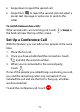User's Guide
Table Of Contents
- About This Guide
- Getting Started
- Personalizing
- Changing the System Language
- Setting the Date and Time
- Changing the Ringtone, Notification Sound, and Alarm Sound
- Turning System Sounds On/Off
- Adjusting Volumes
- Switching to Silent or Vibration Mode
- Using Do Not Disturb Mode
- Applying New Wallpapers
- Setting the Theme
- Setting the Home Screen Transition Effect
- Changing the Screen Brightness
- Protecting Your Phone With Screen Locks
- Protecting Your Phone With Screen Pinning
- Knowing the Basics
- Connecting to Networks and Devices
- Phone Calls
- Contacts
- Web Accounts
- Message+
- Web Browser
- Camera
- Gallery
- Music
- Video Player
- Voice Recorder
- More Apps
- Settings
- Upgrading the Phone Software
- Troubleshooting
- Specifications
72
Adjusting Your Call Settings
You can configure a number of settings for the Phone
application.
NOTE:
Some call options are displayed only when these features
are available, and some features require network support
and may result in additional charges. Please contact your
service provider for more information.
Set Contact Display Options
You can set the order of the contacts displayed in the
Contacts tab of the Phone app.
1. From the home screen, touch > > Settings >
Display options.
2. Touch Sort by or Name format to set the order of
the contacts and the format of the contact names.
Set Sound and Vibration
Set the sound and vibration for incoming calls as well as
dialpad sounds.
1. From the home screen, touch > > Settings >
Sounds and vibration.
2. Touch the option you want to configure.
Touch Phone ringtone to select the ringtone for