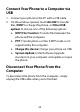User's Guide
Table Of Contents
- About This Guide
- Getting Started
- Personalizing
- Changing the System Language
- Setting the Date and Time
- Changing the Ringtone, Notification Sound, and Alarm Sound
- Turning System Sounds On/Off
- Adjusting Volumes
- Switching to Silent or Vibration Mode
- Using Do Not Disturb Mode
- Applying New Wallpapers
- Setting the Theme
- Setting the Home Screen Transition Effect
- Changing the Screen Brightness
- Protecting Your Phone With Screen Locks
- Protecting Your Phone With Screen Pinning
- Knowing the Basics
- Connecting to Networks and Devices
- Phone Calls
- Contacts
- Web Accounts
- Message+
- Web Browser
- Camera
- Gallery
- Music
- Video Player
- Voice Recorder
- More Apps
- Settings
- Upgrading the Phone Software
- Troubleshooting
- Specifications
59
Sharing Mobile Data Through
Tethering
If your computer can obtain an Internet connection via
USB cable or Bluetooth, you can configure your phone to
share its mobile data connection with your computer.
NOTE:
You cannot transfer files between your phone and your
computer when the phone is USB tethered.
1. Swipe up on the home screen and touch Settings >
Network & internet > Hotspot & tethering.
2. Touch USB tethering or Bluetooth tethering.
For USB tethering, connect your phone to the
target device with the supplied USB cable before
touching USB tethering.
For Bluetooth tethering, pair your phone with the
other device via Bluetooth and set the device to
obtain data connection via Bluetooth.
NOTE:
To stop sharing your data connection, switch off USB
tethering or Bluetooth tethering.