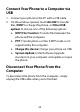User's Guide
Table Of Contents
- About This Guide
- Getting Started
- Personalizing
- Changing the System Language
- Setting the Date and Time
- Changing the Ringtone, Notification Sound, and Alarm Sound
- Turning System Sounds On/Off
- Adjusting Volumes
- Switching to Silent or Vibration Mode
- Using Do Not Disturb Mode
- Applying New Wallpapers
- Setting the Theme
- Setting the Home Screen Transition Effect
- Changing the Screen Brightness
- Protecting Your Phone With Screen Locks
- Protecting Your Phone With Screen Pinning
- Knowing the Basics
- Connecting to Networks and Devices
- Phone Calls
- Contacts
- Web Accounts
- Message+
- Web Browser
- Camera
- Gallery
- Music
- Video Player
- Voice Recorder
- More Apps
- Settings
- Upgrading the Phone Software
- Troubleshooting
- Specifications
56
To move data between the phone and the microSDXC
card:
With the microSDXC card as part of the device storage,
you can move your photos, files and other data between
the phone and the card any time.
1. Swipe up on the home screen and touch Settings >
Storage.
2. To move data from the phone to the microSDXC
card, touch the microSDXC card name; to move data
from the card to the phone, touch Internal shared
storage.
3. Touch > Migrate data.
4. Touch Move content.
5. If prompted, touch Done.
NOTE:
Whenever you move data between the phone and the
microSDXC card, the destination is used to save new
apps and personal data (such as photos and videos) and
only the destination is accessible from a computer.