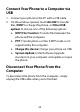User's Guide
Table Of Contents
- About This Guide
- Getting Started
- Personalizing
- Changing the System Language
- Setting the Date and Time
- Changing the Ringtone, Notification Sound, and Alarm Sound
- Turning System Sounds On/Off
- Adjusting Volumes
- Switching to Silent or Vibration Mode
- Using Do Not Disturb Mode
- Applying New Wallpapers
- Setting the Theme
- Setting the Home Screen Transition Effect
- Changing the Screen Brightness
- Protecting Your Phone With Screen Locks
- Protecting Your Phone With Screen Pinning
- Knowing the Basics
- Connecting to Networks and Devices
- Phone Calls
- Contacts
- Web Accounts
- Message+
- Web Browser
- Camera
- Gallery
- Music
- Video Player
- Voice Recorder
- More Apps
- Settings
- Upgrading the Phone Software
- Troubleshooting
- Specifications
51
Receive Data via Bluetooth
1. Turn Bluetooth on before trying to receive data via
Bluetooth.
2. Touch ACCEPT to start receiving the data. If
necessary, swipe down on the status bar, and touch
ACCEPT on the Bluetooth sharing notification.
Depending on your storage setting and whether a
microSDXC card is installed, received files are stored
automatically in a dedicated folder (bluetooth, for
instance). You can access them with the File Manager
app.
Connecting to Your Computer via
USB
You can connect your phone to a computer with a USB
cable to transfer files in both directions, charge the
phone, or install software to update or repair the phone.