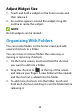User's Guide
Table Of Contents
- About This Guide
- Getting Started
- Personalizing
- Changing the System Language
- Setting the Date and Time
- Changing the Ringtone, Notification Sound, and Alarm Sound
- Turning System Sounds On/Off
- Adjusting Volumes
- Switching to Silent or Vibration Mode
- Using Do Not Disturb Mode
- Applying New Wallpapers
- Setting the Theme
- Setting the Home Screen Transition Effect
- Changing the Screen Brightness
- Protecting Your Phone With Screen Locks
- Protecting Your Phone With Screen Pinning
- Knowing the Basics
- Connecting to Networks and Devices
- Phone Calls
- Contacts
- Web Accounts
- Message+
- Web Browser
- Camera
- Gallery
- Music
- Video Player
- Voice Recorder
- More Apps
- Settings
- Upgrading the Phone Software
- Troubleshooting
- Specifications
39
Adjust Widget Size
1. Touch and hold a widget on the home screen and
then release it.
2. An outline appears around the widget. Drag the
outline to resize the widget.
NOTE:
Not all widgets can be resized.
Organizing With Folders
You can create folders on the home screen and add
several shortcuts to a folder.
You can move or remove folders the same way as
moving or removing shortcuts.
1. On the home screen, touch and hold the shortcut
you want to add into a folder.
2. Drag the shortcut to at the top of the screen
and release your finger. A new folder will be created
and the shortcut is added into the folder.
3. To add more shortcuts into the folder, touch and
hold each shortcut and drag it over the folder before
releasing it.