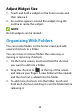User's Guide
Table Of Contents
- About This Guide
- Getting Started
- Personalizing
- Changing the System Language
- Setting the Date and Time
- Changing the Ringtone, Notification Sound, and Alarm Sound
- Turning System Sounds On/Off
- Adjusting Volumes
- Switching to Silent or Vibration Mode
- Using Do Not Disturb Mode
- Applying New Wallpapers
- Setting the Theme
- Setting the Home Screen Transition Effect
- Changing the Screen Brightness
- Protecting Your Phone With Screen Locks
- Protecting Your Phone With Screen Pinning
- Knowing the Basics
- Connecting to Networks and Devices
- Phone Calls
- Contacts
- Web Accounts
- Message+
- Web Browser
- Camera
- Gallery
- Music
- Video Player
- Voice Recorder
- More Apps
- Settings
- Upgrading the Phone Software
- Troubleshooting
- Specifications
38
Managing Shortcuts and Widgets
Add Shortcuts and Widgets
1. To add a shortcut, swipe up on the home screen.
To add a widget, touch and hold an empty area of
the home screen and select WIDGETS.
2. Slide to browse the available applications or widgets.
3. Touch and hold a widget or an application icon and
drag it to a home screen panel.
NOTE:
While holding the shortcut or widget, you can drag it to
the right edge of the screen to create a new home screen
panel and put the item on it.
Move Shortcuts or Widgets
1. Touch and hold a shortcut or widget on the home
screen.
2. Drag it to the place you need.
Remove Shortcuts or Widgets
1. Touch and hold a shortcut or widget on the home
screen.
2. Drag it to at the top.