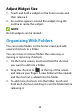User's Guide
Table Of Contents
- About This Guide
- Getting Started
- Personalizing
- Changing the System Language
- Setting the Date and Time
- Changing the Ringtone, Notification Sound, and Alarm Sound
- Turning System Sounds On/Off
- Adjusting Volumes
- Switching to Silent or Vibration Mode
- Using Do Not Disturb Mode
- Applying New Wallpapers
- Setting the Theme
- Setting the Home Screen Transition Effect
- Changing the Screen Brightness
- Protecting Your Phone With Screen Locks
- Protecting Your Phone With Screen Pinning
- Knowing the Basics
- Connecting to Networks and Devices
- Phone Calls
- Contacts
- Web Accounts
- Message+
- Web Browser
- Camera
- Gallery
- Music
- Video Player
- Voice Recorder
- More Apps
- Settings
- Upgrading the Phone Software
- Troubleshooting
- Specifications
36
Slide down with one finger to expand certain
notifications. You can also swipe two fingers
vertically or pinch-zoom to expand or collapse
certain notifications, or touch to expand or
collapse certain notifications and bundled
notifications.
To remove a notification, swipe it left or right. If you
want to handle it later, swipe slightly and touch
to set the snooze time.
To remove all notifications, touch CLEAR ALL below
all the notifications.
To manage notifications you have received, touch
and hold a notification and then choose to turn off
this type of notification.
NOTE:
If you turn off notifications for an app, you may miss its
important alerts and updates. Some notifications (such
as those from the system) cannot be turned off.
Use Quick Settings
The Quick Settings make it convenient to view or change
the most common settings for your phone.
Swipe down with two fingers from the top of the screen,
or open the notification panel and drag the panel
downward to view the Quick Settings. You can swipe left
or right to find all Quick Settings tiles.