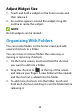User's Guide
Table Of Contents
- About This Guide
- Getting Started
- Personalizing
- Changing the System Language
- Setting the Date and Time
- Changing the Ringtone, Notification Sound, and Alarm Sound
- Turning System Sounds On/Off
- Adjusting Volumes
- Switching to Silent or Vibration Mode
- Using Do Not Disturb Mode
- Applying New Wallpapers
- Setting the Theme
- Setting the Home Screen Transition Effect
- Changing the Screen Brightness
- Protecting Your Phone With Screen Locks
- Protecting Your Phone With Screen Pinning
- Knowing the Basics
- Connecting to Networks and Devices
- Phone Calls
- Contacts
- Web Accounts
- Message+
- Web Browser
- Camera
- Gallery
- Music
- Video Player
- Voice Recorder
- More Apps
- Settings
- Upgrading the Phone Software
- Troubleshooting
- Specifications
32
Pin a Screen
1. Ensure that screen pinning is turned on.
2. Touch the Recent apps key to view recent apps. If
the app you want to keep in view is not in recent
apps, open it first.
3. Swipe left and right to find the app card. Then touch
the app icon at the top of the card and select Pin.
Unpin the Screen
1. To unpin the screen and return to normal use, touch
and hold both the Back key and the Recent apps
key.
2. If the screen is locked, swipe up on the lock screen
and draw the pattern or enter the PIN/password.