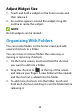User's Guide
Table Of Contents
- About This Guide
- Getting Started
- Personalizing
- Changing the System Language
- Setting the Date and Time
- Changing the Ringtone, Notification Sound, and Alarm Sound
- Turning System Sounds On/Off
- Adjusting Volumes
- Switching to Silent or Vibration Mode
- Using Do Not Disturb Mode
- Applying New Wallpapers
- Setting the Theme
- Setting the Home Screen Transition Effect
- Changing the Screen Brightness
- Protecting Your Phone With Screen Locks
- Protecting Your Phone With Screen Pinning
- Knowing the Basics
- Connecting to Networks and Devices
- Phone Calls
- Contacts
- Web Accounts
- Message+
- Web Browser
- Camera
- Gallery
- Music
- Video Player
- Voice Recorder
- More Apps
- Settings
- Upgrading the Phone Software
- Troubleshooting
- Specifications
31
4. For Pattern, PIN, or Password, select how you want
notifications and their contents to show when the
phone is locked, and then touch DONE.
NOTE:
Remember the pattern, PIN, or password you set.
Otherwise, you will have to upgrade the phone software
to use the phone (see Upgrading the Phone Software).
Protecting Your Phone With Screen
Pinning
You can use the screen pinning feature to keep an app in
view, so others cannot switch to other apps or access
your personal information.
Turn On Screen Pinning
1. Swipe up on the home screen and touch Settings >
Security & location > Advanced > Screen pinning.
2. Touch the On/Off switch.
3. To automatically lock the phone after unpinning,
switch on Lock device when unpinning and set up a
screen lock.
If you have set a screen lock, you can switch on Ask
for unlock pattern/PIN/password before
unpinning.