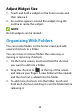User's Guide
Table Of Contents
- About This Guide
- Getting Started
- Personalizing
- Changing the System Language
- Setting the Date and Time
- Changing the Ringtone, Notification Sound, and Alarm Sound
- Turning System Sounds On/Off
- Adjusting Volumes
- Switching to Silent or Vibration Mode
- Using Do Not Disturb Mode
- Applying New Wallpapers
- Setting the Theme
- Setting the Home Screen Transition Effect
- Changing the Screen Brightness
- Protecting Your Phone With Screen Locks
- Protecting Your Phone With Screen Pinning
- Knowing the Basics
- Connecting to Networks and Devices
- Phone Calls
- Contacts
- Web Accounts
- Message+
- Web Browser
- Camera
- Gallery
- Music
- Video Player
- Voice Recorder
- More Apps
- Settings
- Upgrading the Phone Software
- Troubleshooting
- Specifications
30
Protecting Your Phone With Screen
Locks
You can protect your phone by creating a screen lock.
When it is enabled, you can swipe up on the lock screen,
and then draw a pattern or enter a numeric PIN or
password to unlock the phone’s screen and keys.
1. Swipe up on the home screen and touch Settings >
Security & location > Screen lock.
2. Touch None, Swipe, Pattern, PIN, or Password.
Touch None to disable screen lock protection.
Touch Swipe to enable screen lock and allow
unlocking with a “swipe” gesture. You can unlock
the screen by touching the display and sliding
up.
Touch Pattern to create a pattern that you must
draw to unlock the screen.
Touch PIN or Password to set a numeric PIN or a
password that you must enter to unlock the
screen.
3. For Pattern, PIN, or Password, choose whether to
further protect your phone with encryption. When it
is enabled, you must enter the pattern, PIN, or
password when powering on the phone in order to
use it normally.