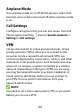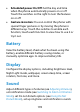User's Guide
Table Of Contents
- About This Guide
- Getting Started
- Personalizing
- Changing the System Language
- Setting the Date and Time
- Changing the Ringtone, Notification Sound, and Alarm Sound
- Turning System Sounds On/Off
- Adjusting Volumes
- Switching to Silent or Vibration Mode
- Using Do Not Disturb Mode
- Applying New Wallpapers
- Setting the Theme
- Setting the Home Screen Transition Effect
- Changing the Screen Brightness
- Protecting Your Phone With Screen Locks
- Protecting Your Phone With Screen Pinning
- Knowing the Basics
- Connecting to Networks and Devices
- Phone Calls
- Contacts
- Web Accounts
- Message+
- Web Browser
- Camera
- Gallery
- Music
- Video Player
- Voice Recorder
- More Apps
- Settings
- Upgrading the Phone Software
- Troubleshooting
- Specifications
137
In the Connection preferences menu, you can also touch
Printing to use the default printing service or other
printer plug-ins installed from the Google Play Store or
your printer manufacturer for wireless printing, or touch
Chromebook to connect with your Chromebook device.
Apps & Notifications
App Info
Touch an app to see its information and configure the
available options.
Notifications
Touch Notifications to manage app notifications.
Default Apps
Touch Default apps to select the default app for voice
assistant and input, web browsing, messaging, etc. Touch
Opening links to set Instant apps options, or touch an
installed app to check its supported links and set
whether to open the links in the app and clear the app’s
defaults.