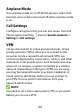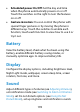User's Guide
Table Of Contents
- About This Guide
- Getting Started
- Personalizing
- Changing the System Language
- Setting the Date and Time
- Changing the Ringtone, Notification Sound, and Alarm Sound
- Turning System Sounds On/Off
- Adjusting Volumes
- Switching to Silent or Vibration Mode
- Using Do Not Disturb Mode
- Applying New Wallpapers
- Setting the Theme
- Setting the Home Screen Transition Effect
- Changing the Screen Brightness
- Protecting Your Phone With Screen Locks
- Protecting Your Phone With Screen Pinning
- Knowing the Basics
- Connecting to Networks and Devices
- Phone Calls
- Contacts
- Web Accounts
- Message+
- Web Browser
- Camera
- Gallery
- Music
- Video Player
- Voice Recorder
- More Apps
- Settings
- Upgrading the Phone Software
- Troubleshooting
- Specifications
136
Private DNS
To get information from a website, your phone first asks
where the website is. Private DNS is a way to help secure
these questions and answers.
By default, your phone uses Private DNS with all
networks that can use Private DNS. We recommend
keeping Private DNS turned on.
Roaming State
Check the roaming state of your phone.
Wireless Emergency Alerts
Manage options for receiving emergency alert messages.
View Verizon Account
Manage the subscriptions of your Verizon Account.
Connected Devices
Touch Connection preferences > Bluetooth. You can
turn Bluetooth on or off and configure your Bluetooth
connections. See Connecting to Bluetooth Devices.