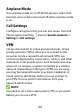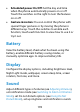User's Guide
Table Of Contents
- About This Guide
- Getting Started
- Personalizing
- Changing the System Language
- Setting the Date and Time
- Changing the Ringtone, Notification Sound, and Alarm Sound
- Turning System Sounds On/Off
- Adjusting Volumes
- Switching to Silent or Vibration Mode
- Using Do Not Disturb Mode
- Applying New Wallpapers
- Setting the Theme
- Setting the Home Screen Transition Effect
- Changing the Screen Brightness
- Protecting Your Phone With Screen Locks
- Protecting Your Phone With Screen Pinning
- Knowing the Basics
- Connecting to Networks and Devices
- Phone Calls
- Contacts
- Web Accounts
- Message+
- Web Browser
- Camera
- Gallery
- Music
- Video Player
- Voice Recorder
- More Apps
- Settings
- Upgrading the Phone Software
- Troubleshooting
- Specifications
131
Touch and hold an item or touch > Multi-Select to
access options such as copy, move, compress, share,
or delete.
To copy or move an item, touch and hold the item,
touch > Move or Copy, navigate to a new
location, and touch PASTE.
Touch to create a new folder in the current
directory.
Touch to search for a file or folder by name.
Touch > Sort by to change the order of the items
in the list.
Touch in the root directory and switch on Show
local hidden files to display hidden system files and
folders.
Google Apps
NOTE:
Google services may not be available in certain region.
Calendar: Keep track of life’s important events with
Google Calendar synced across your devices.
Chrome: Use the Chrome app to browse the Internet
and get your bookmarks, browsing history, and more
synced with your Google account.