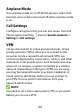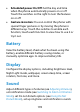User's Guide
Table Of Contents
- About This Guide
- Getting Started
- Personalizing
- Changing the System Language
- Setting the Date and Time
- Changing the Ringtone, Notification Sound, and Alarm Sound
- Turning System Sounds On/Off
- Adjusting Volumes
- Switching to Silent or Vibration Mode
- Using Do Not Disturb Mode
- Applying New Wallpapers
- Setting the Theme
- Setting the Home Screen Transition Effect
- Changing the Screen Brightness
- Protecting Your Phone With Screen Locks
- Protecting Your Phone With Screen Pinning
- Knowing the Basics
- Connecting to Networks and Devices
- Phone Calls
- Contacts
- Web Accounts
- Message+
- Web Browser
- Camera
- Gallery
- Music
- Video Player
- Voice Recorder
- More Apps
- Settings
- Upgrading the Phone Software
- Troubleshooting
- Specifications
130
Configure the Clock App Settings
Open the clock app and touch > Settings to access
options for clocks, alarms, and timers.
Downloads
The Downloads app keeps a record of the files you have
downloaded using apps such as Chrome or Email.
Swipe up on the home screen and touch Downloads.
Touch a file to open it with the appropriate
application.
Touch and hold a file to delete or share it.
Touch on the top right to sort the downloaded
files by date, name, or size.
File Manager
Quickly access all of your images, videos, audio clips, and
other types of files on your phone and on the memory
card.
Swipe up on the home screen and touch File Manager.
Touch CATEGORY to find the file you need by category,
or touch LOCAL to browse folders and files on the phone
storage or the microSDXC card.
Touch folders and files to access stored items.