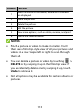User's Guide
Table Of Contents
- About This Guide
- Getting Started
- Personalizing
- Changing the System Language
- Setting the Date and Time
- Changing the Ringtone, Notification Sound, and Alarm Sound
- Turning System Sounds On/Off
- Adjusting Volumes
- Switching to Silent or Vibration Mode
- Using Do Not Disturb Mode
- Applying New Wallpapers
- Setting the Theme
- Setting the Home Screen Transition Effect
- Changing the Screen Brightness
- Protecting Your Phone With Screen Locks
- Protecting Your Phone With Screen Pinning
- Knowing the Basics
- Connecting to Networks and Devices
- Phone Calls
- Contacts
- Web Accounts
- Message+
- Web Browser
- Camera
- Gallery
- Music
- Video Player
- Voice Recorder
- More Apps
- Settings
- Upgrading the Phone Software
- Troubleshooting
- Specifications
119
Setting a Song as the Default
Ringtone
You can use your music tracks as the default ringtone for
incoming calls or notifications. The special ringtones you
assigned to selected contacts and the notification sound
of apps that have their own notification settings will not
be affected.
1. Open Music and touch All songs to see your music
library.
NOTE:
If you are in the playback screen, touch at the
top left of the screen to return to the music library.
2. Touch next to a song in any list.
3. In the menu that opens, touch Set as ringtone.
4. Touch Phone ringtone or Notification ringtone.
NOTE:
If the song is being played and you’re in the playback
screen, you can touch > Set as ringtone and select
Phone ringtone or Notification ringtone.