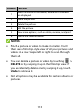User's Guide
Table Of Contents
- About This Guide
- Getting Started
- Personalizing
- Changing the System Language
- Setting the Date and Time
- Changing the Ringtone, Notification Sound, and Alarm Sound
- Turning System Sounds On/Off
- Adjusting Volumes
- Switching to Silent or Vibration Mode
- Using Do Not Disturb Mode
- Applying New Wallpapers
- Setting the Theme
- Setting the Home Screen Transition Effect
- Changing the Screen Brightness
- Protecting Your Phone With Screen Locks
- Protecting Your Phone With Screen Pinning
- Knowing the Basics
- Connecting to Networks and Devices
- Phone Calls
- Contacts
- Web Accounts
- Message+
- Web Browser
- Camera
- Gallery
- Music
- Video Player
- Voice Recorder
- More Apps
- Settings
- Upgrading the Phone Software
- Troubleshooting
- Specifications
118
Music
Swipe up on the home screen and touch Music to play
audio files stored on your phone. Music supports a wide
variety of audio formats, so it can play music you
purchase from online stores, music you copy from your
CD collection, and more.
Viewing Your Music Library
Open Music and touch All songs to view all your audio
files or by categorized lists of artists, albums, and genres.
You can also touch Favorites, Recently played, or
Folders to find songs, or view all your playlists in the
Playlist section.
NOTE:
If an audio file is being played, its name and player
controls are displayed at the bottom of the screen. Touch
the area to open the playback screen.