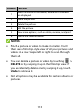User's Guide
Table Of Contents
- About This Guide
- Getting Started
- Personalizing
- Changing the System Language
- Setting the Date and Time
- Changing the Ringtone, Notification Sound, and Alarm Sound
- Turning System Sounds On/Off
- Adjusting Volumes
- Switching to Silent or Vibration Mode
- Using Do Not Disturb Mode
- Applying New Wallpapers
- Setting the Theme
- Setting the Home Screen Transition Effect
- Changing the Screen Brightness
- Protecting Your Phone With Screen Locks
- Protecting Your Phone With Screen Pinning
- Knowing the Basics
- Connecting to Networks and Devices
- Phone Calls
- Contacts
- Web Accounts
- Message+
- Web Browser
- Camera
- Gallery
- Music
- Video Player
- Voice Recorder
- More Apps
- Settings
- Upgrading the Phone Software
- Troubleshooting
- Specifications
116
For GIF, you can adjust the speed, order, and size.
Touch MORE to adjust each picture, and then
touch MANAGE FRAME to add/remove pictures
or adjust their order.
For collage, touch TEMPLATE, FREE, or COLLAGE
and then select a border, shading, and style.
6. When you are satisfied with the final picture, touch
to save the GIF or touch to save the
collage.
Depending on your storage setting, the picture is saved
to the picture_editor/ folder in your phone storage or
your microSDXC card.
Playing Videos
1. Touch an album in Gallery, and then touch the
thumbnail of a video.
2. Touch at the center to start playing.
3. Touch the video to get the following playback
controls.
Touch to pause.
Touch to fit the video to the full screen.
Touch to play the video in picture-in-picture
mode, where the video plays in a window on top
of other apps you’re using.