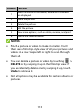User's Guide
Table Of Contents
- About This Guide
- Getting Started
- Personalizing
- Changing the System Language
- Setting the Date and Time
- Changing the Ringtone, Notification Sound, and Alarm Sound
- Turning System Sounds On/Off
- Adjusting Volumes
- Switching to Silent or Vibration Mode
- Using Do Not Disturb Mode
- Applying New Wallpapers
- Setting the Theme
- Setting the Home Screen Transition Effect
- Changing the Screen Brightness
- Protecting Your Phone With Screen Locks
- Protecting Your Phone With Screen Pinning
- Knowing the Basics
- Connecting to Networks and Devices
- Phone Calls
- Contacts
- Web Accounts
- Message+
- Web Browser
- Camera
- Gallery
- Music
- Video Player
- Voice Recorder
- More Apps
- Settings
- Upgrading the Phone Software
- Troubleshooting
- Specifications
115
4. Touch to save the new picture.
NOTE:
Touch in the Photo Editor screen to see the edits
you have made and undo or redo them.
Making a GIF or a Collage
You can put together a few pictures in the same album to
make an animated GIF or a collage of pictures.
1. Open the Gallery app and touch > GIF maker or
Collage maker.
2. Touch an album.
3. Touch the pictures you want. You can exit the album
and open other albums to add more pictures.
To make a GIF, touch 2 to 50 pictures in the order
(or reverse of the order) that you want them to
appear in the GIF.
To make a collage, touch 2 to 9 pictures.
The pictures you touched are displayed along the
bottom of the screen. Touch to remove the
pictures you do not want.
4. Touch NEXT. The GIF or collage is displayed.
5. Touch the options along the bottom to adjust the
final picture.