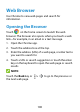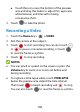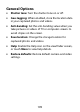User's Guide
Table Of Contents
- About This Guide
- Getting Started
- Personalizing
- Changing the System Language
- Setting the Date and Time
- Changing the Ringtone, Notification Sound, and Alarm Sound
- Turning System Sounds On/Off
- Adjusting Volumes
- Switching to Silent or Vibration Mode
- Using Do Not Disturb Mode
- Applying New Wallpapers
- Setting the Theme
- Setting the Home Screen Transition Effect
- Changing the Screen Brightness
- Protecting Your Phone With Screen Locks
- Protecting Your Phone With Screen Pinning
- Knowing the Basics
- Connecting to Networks and Devices
- Phone Calls
- Contacts
- Web Accounts
- Message+
- Web Browser
- Camera
- Gallery
- Music
- Video Player
- Voice Recorder
- More Apps
- Settings
- Upgrading the Phone Software
- Troubleshooting
- Specifications
106
Touch the icons near the bottom of the preview
area and drag the sliders to adjust ISO, exposure,
white balance, and interval for taking
consecutive shots.
3. Touch to take the photo.
Recording a Video
1. Touch the Home key > > VIDEO.
2. Aim the camera at the subject.
3. Touch to start recording. You can also touch
or to pause or resume recording, or touch
to save the frame as a photo.
4. Touch to stop recording.
NOTES:
You can pinch or spread on the screen or press the
Volume key to zoom in or zoom out before and
during recording.
To capture a time-lapse video, touch TIMELAPSE
below the preview area. Adjust the time interval.
Then touch to begin recording and to stop.
You can also touch to save the frame as a photo.