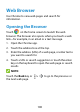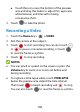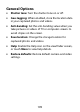User's Guide
Table Of Contents
- About This Guide
- Getting Started
- Personalizing
- Changing the System Language
- Setting the Date and Time
- Changing the Ringtone, Notification Sound, and Alarm Sound
- Turning System Sounds On/Off
- Adjusting Volumes
- Switching to Silent or Vibration Mode
- Using Do Not Disturb Mode
- Applying New Wallpapers
- Setting the Theme
- Setting the Home Screen Transition Effect
- Changing the Screen Brightness
- Protecting Your Phone With Screen Locks
- Protecting Your Phone With Screen Pinning
- Knowing the Basics
- Connecting to Networks and Devices
- Phone Calls
- Contacts
- Web Accounts
- Message+
- Web Browser
- Camera
- Gallery
- Music
- Video Player
- Voice Recorder
- More Apps
- Settings
- Upgrading the Phone Software
- Troubleshooting
- Specifications
105
5
Switch among the default PHOTO mode, VIDEO
mode, MANUAL mode, and TIMELAPSE mode.
6 Select a filter.
7 Change the flash setting (back camera only).
3. Lightly touch to take the picture.
WARNING!
Keep a safe distance when using the flash. Do not point
the flash toward the eyes of people or animals.
NOTE:
You can pinch or spread your fingers on the screen to
zoom in or zoom out before taking a picture.
Using Manual Camera Mode
You can use Manual camera mode to adjust more camera
options for your photo.
1. Touch the Home key > > MANUAL.
2. Aim the camera at the subject. You can make the
following adjustments.
Drag the yellow circle to any area on the screen
where you want the camera to meter exposure so
as to adjust the photo brightness. Touch and
hold the circle to lock exposure.