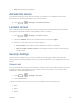User's Guide
Settings 101
Corporate, Email, Google, ect.
3. Enter your account information and touch Next.
Depending on the account type, you may need to enter an email address or user
address, password, domain name, or other information. For Corporate Sync
accounts, contact your server administrator to determine what information you will
need.
4. Touch Next when you are finished.
Manage Existing Accounts
1. Touch > > Settings > [account type].
Touch a field to edit its settings.
Touch the account, and touch > Remove account to delete the account from your
tablet.
2. Touch when you are finished.
Date & Time Settings
Use the Date & Time settings menu either to automatically use the network-provided date and
time or manually set these values, as well as select time and date format options.
1. Touch > > Settings > Date and time.
2. Check Automatic date & time to use the network provided date and time or uncheck it
and touch Set date, and Set time to configure.
3. Check Automatic time zone to use network provided time zone or uncheck it and touch
Select time zone to select a proper one from the list.
4. Touch the Use 24-hour format box if you want to change the time format.
5. Touch Choose date format to select the one you prefer.
Accessibility Settings
The Accessibility menu lets you enable and manage accessibility-related applications.
■ Touch > > Settings > Accessibility.
TalkBack: When TalkBack is on, your device provides spoken feedback to help blind
and low-vision users.