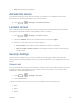User's Guide
Settings 94
● PIN
● Password
Important: To protect your tablet and data from unauthorized access, it is recommended that
you use the highest security level available (Password protection). It is also recommended you
frequently change your password to ensure the safety of your tablet and personal data.
Use Nothing or a Slide to Unlock the Screen
1. Touch > > Settings > Security > Screen lock.
2. Touch None or Slide to save the setting.
Use a Screen Unlock Pattern
1. Touch > > Settings > Security > Screen lock.
2. Touch Pattern.
3. Read the information on the screen and touch Next.
4. Draw the screen unlock pattern by connecting at least four dots in a vertical, horizontal,
or diagonal direction. Lift your finger from the screen when finished.
5. The tablet records the pattern. Touch Continue.
6. When prompted, draw the screen unlock pattern again, and then touch Confirm.
Note: Clear the Make pattern visible check box if you do not want the unlock pattern to display
on the screen when you unlock it.
Note: To change your unlock screen pattern, touch > > Settings > Security >
Screen lock.
If you fail to draw the correct unlock pattern on the screen after five attempts, you will be
prompted to wait for 30 seconds before you can try again.
Use a Screen Unlock PIN
1. Touch > > Settings > Security > Screen lock.
2. Touch PIN.
3. Enter a PIN, touch Continue, re-enter your PIN, and touch OK to save the setting.