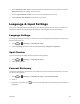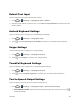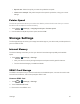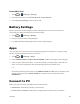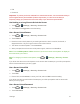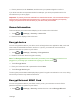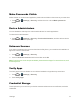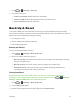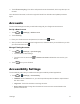User's Guide
Table Of Contents
- Title
- Contents
- Get Started
- Device Basics
- Projector
- Accounts
- Apps and Entertainment
- Web and Data
- Pictures and Video
- Tools
- Settings
- Airplane Mode
- Wi-Fi Settings
- Bluetooth Settings
- Mobile Networks
- Data Usage Settings
- Wi-Fi Hotspot Settings
- More Settings
- Sound Settings
- Display Settings
- Date & Time Settings
- Language & Input Settings
- Storage Settings
- Battery Settings
- Apps
- Connect to PC
- Location Access
- Security Settings
- Back Up & Reset
- Accounts
- Accessibility Settings
- Activate this Device
- System Updates
- About Device
- Important Safety Information
- Copyright Information
- Index
Settings 73
1.
Touch > (Settings)>Security.
2. Scrolldownthescreen.
l Trusted credentials:DisplaytrustedCAcertificates.
l Install from SD card:InstallcertificatesfromthemicroSDHCcard.
l Clear credentials:Deleteallcertificates.
Back Up & Reset
Yourdevice’sBackup&resetmenuletsyoubackupyourdevice’sdataandsettingstoGoogle
serversbeforeresettingyourdevicetotheoriginalfactorysettings.TheFactorydatareseterasesall
datafromthedevice’sapplicationstorage,including:
n YourGoogleAccount
n Systemandapplicationdataandsettings
n Downloadedapplications
Backup and Restore
Tosetyourbackupandrestoreoptions:
1.
Touch > (Settings)>Back up & reset.
2. Selectyourbackupandrestoreoptions.
l Back up my data:Thisoptionletsyoubackupyourappdata,Wi-Fipasswords,andother
settingstoGoogleservers.
l Backup account:Thisoptionletsyoubackuptodebug-onlyprivatecache.
l Automatic restore:Thisoptionletsyourestorebackedupsettingsanddatawhen
reinstallinganapplicationafterafactorydatareset.
Factory Data Reset
Tip:Beforeperformingafactorydataresetonyourdevice,youmaywanttounmountthe
microSDHCcardtoavoidlosinganydatayoumayhavestoredonit.Touch > (Settings)>
Storage>Unmount SD cardtounmountthestoragecard.
1.
Touch > (Settings)>Back up & reset.
2. TouchFactory data reset.
3. ReadthefactorydataresetinformationpageandtouchReset device.