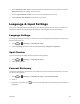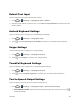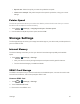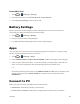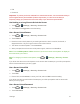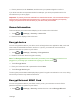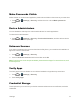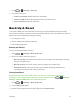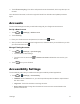User's Guide
Table Of Contents
- Title
- Contents
- Get Started
- Device Basics
- Projector
- Accounts
- Apps and Entertainment
- Web and Data
- Pictures and Video
- Tools
- Settings
- Airplane Mode
- Wi-Fi Settings
- Bluetooth Settings
- Mobile Networks
- Data Usage Settings
- Wi-Fi Hotspot Settings
- More Settings
- Sound Settings
- Display Settings
- Date & Time Settings
- Language & Input Settings
- Storage Settings
- Battery Settings
- Apps
- Connect to PC
- Location Access
- Security Settings
- Back Up & Reset
- Accounts
- Accessibility Settings
- Activate this Device
- System Updates
- About Device
- Important Safety Information
- Copyright Information
- Index
Settings 69
n Media device (MTP):UsedeviceasUSBstorageandtransferfileswhenitisconnectedto
WindowsPCorMac.
n Don’t ask me again:Determineswhethertoreceivethepromptstoselecttheconnectiontype
eachtimeyouconnectthedeviceandthePC.
n Help:Readthehelpinformation.
Location Access
YourLocationServicessettingsmenuletsyouselecthowyourdevicedeterminesitslocation(using
Wi-Fiandmobilenetworks,Googlesearch,both,orneither).
1.
Touch > (Settings)>Location access.
2. TouchtheON/OFFslidertoturnlocationaccessonandtouch Agree.
3. Selectthecheckboxesforyourlocationoptions.
l Wi-Fi & mobile network location usesGoogle’slocationservicetoestimateyourlocation
faster.
l Location & Google searchusesyourlocationtoimprovesearchresultsandother
services.
Security Settings
Thelockscreensettingsletyousetyourmethodforunlockingyourdevice,customizelockscreen
options,anddeterminewhethertoenteryourownerinformationtobedisplayedonthelockscreen.
Screen Lock
Youcanincreasethesecurityofyourdevicebycreatingascreenlock.Whenenabled,youhaveto
drawthecorrectunlockpatternonthescreen,enterthecorrectPIN,orenterthecorrectpassword
tounlockthedevice’sscreen.
1.
Touch > (Settings)>Security.
2. TouchScreen lock.
Inorderfromleastsecuretomostsecure,theavailablescreenlockoptionsare:
n None
n Longpress
n Pattern